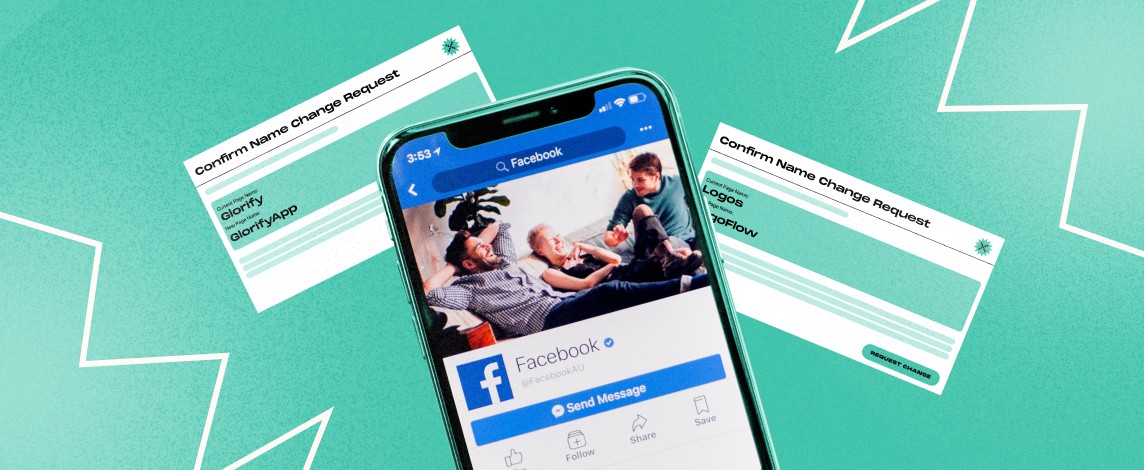We’re thrilled to announce that Glorify is officially partnering with Contra! This collaboration opens up exciting opportunities for designers, marketers, and creators in the Glorify community.
Posted Mar 12, 2022
•
6 min read

Glorify Team
How to Change Facebook Business Page Name? A Comprehensive Guide To Follow In 2021
Here Are Some Rules To Follow While Changing Your Facebook Page Name
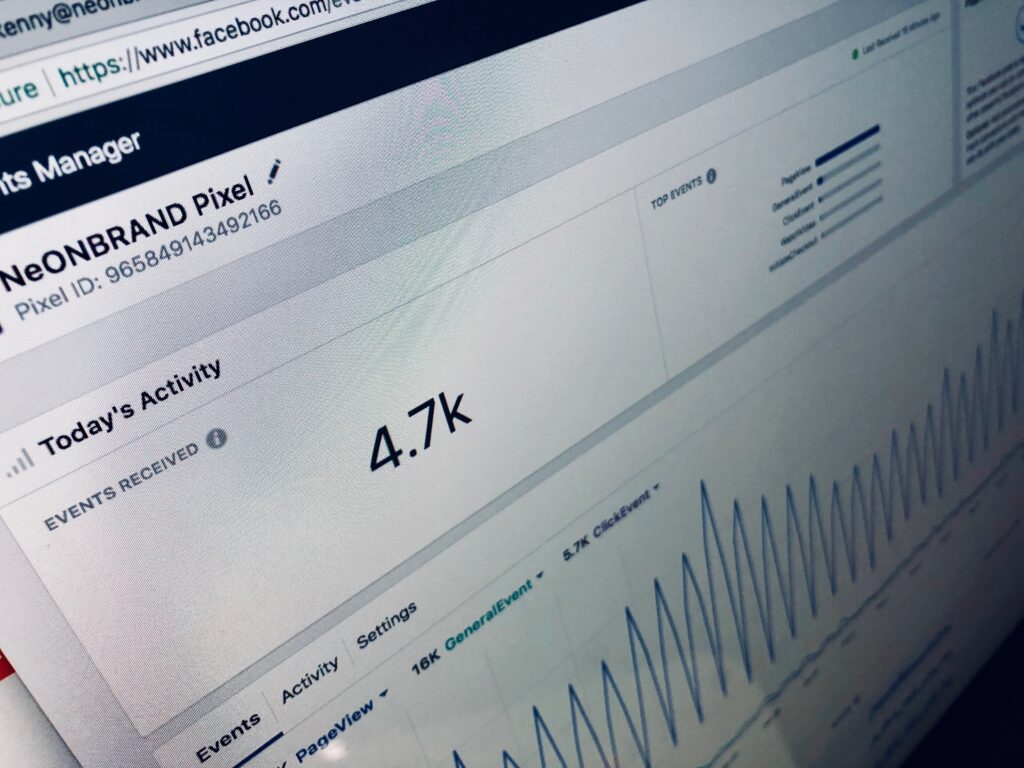
When you’re considering how to change the Facebook page name, you need to keep in mind some stipulations. To begin with, you need to decide on a name you feel confident about. The main process of creating a new name for your Facebook page is pretty straightforward, however, it’s not easy. Furthermore, changing your profile’s name too many times is frowned upon by Facebook. Not to mention, it will confuse your followers. To request a change to your Facebook page name, you need to be an Admin. Keep in mind that the new name should reflect the message of your Facebook page accurately. Here are some rules that you need to bear in mind:
Your Facebook page name should not include any phrases or terms that might be deemed discriminatory, abusive, or in violation of anyone’s rights.
Your Facebook page name should not use improper capitalization (such as bEsT pAntS), any unnecessary punctuations, symbols (such as @ or $), or any slogans. Remember to keep it simple and use grammatically correct capitalization.
Your Facebook page name should not use any variation of the word “Facebook” in the name.
Your Facebook page name should not include only generic geographic locations. For instance, if your café is based in London, simply use “Expresso Café – London”. Don’t just name your page “London” just because it’s based in London.
Your Facebook page name should not consist of generic words or terms. For instance, if your page talks about sneakers, don’t simply name your page “Shoes”; try to personalize it.
Your Facebook page name should not exceed more than 75 characters. Make sure it’s short, specific, and memorable.
How To Change Facebook Page Name On Your Desktop?
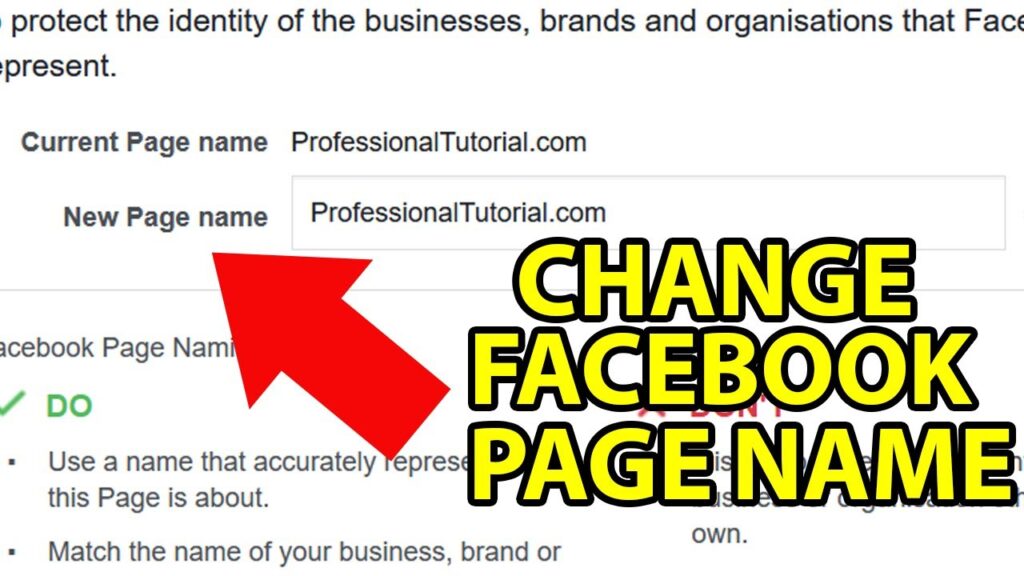
Follow the steps given below to create a new name for your Facebook page on your desktop:
Start by logging in
as the Admin of the Facebook page, you wish to change the name of.
Click on “Edit” Facebook Page Name
Then, click on the “About” tab, which is located in the upper left corner of the page. After that, click on “Edit”, you’ll find it right next to your current page name.
Edit Facebook Page Name To The New Name
Then, you need to click on the “Account Name” box. Simply, type in the brand new name for your Facebook page.
Submit Once You Change Facebook Business Page Name
Once you’ve typed in the new name, click on “Continue”.
You can’t find the “Continue” option?
You should double-check to make sure that you’re listed as the Admin of the said Facebook page. As mentioned earlier, other page roles don’t have the authority to change the name, only an Admin can.
If you’re not an Admin,
you can change the setting by choosing the “Settings” option, then click on the “Page Roles” on the left corner.
If you’re the Admin
However, if you’re the Admin and you are unable to see the Continue button still, make sure that no one else has tried to change the Facebook page name within the last 7 days.
Be absolutely sure
That the new Facebook page name you requested is the one you want. Once you’ve done it, you won’t be able to undo this. Remember to go over the spelling once again before sending the request.
How To Change Your Facebook Page Name By Clicking On “Request Change”
After you’re done, click on the “Request Change” option. Now, your request has been submitted to Facebook for approval.
Be Patient
Once you’ve submitted the request, all you need to do is sit tight. Typically, it doesn’t take Facebook very long to approve a name change. However, you can reach out to them, if it’s been over three days. Inquire them about what’s taking so long and if you can do anything from your end to make this process smoother.
How To Change Facebook Page Name On Your Mobile?
Follow the steps given below to create a new name for your Facebook page from your Facebook app:
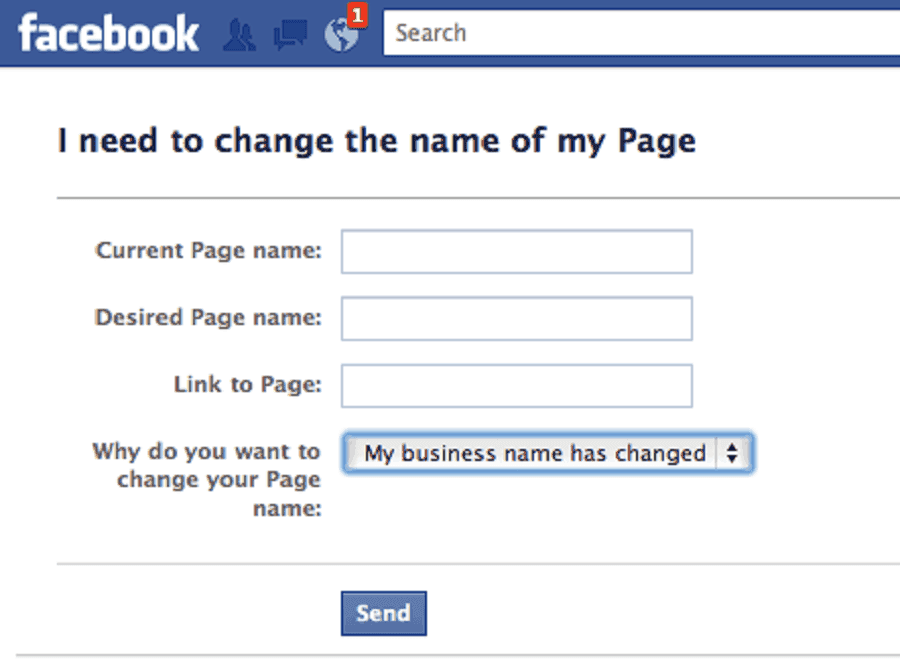
Go to the “About” option
On top, you can find the main menu, go there and scroll to the left side to get to the “About” section.
Edit the old name
After that, click on the “Edit Page Info” option.
Update Page Info
Now, you’ll find an “Update Page Info” pop-up, go ahead and click on it.
The “Name” section
Then, click on the “Name” section, here you can type in your new Facebook name.
Click on “Submit”
After you are done, click on “Submit”, as you have successfully set up your Facebook Page Name with the name you want.
What If You Are Unable To Change Your Facebook Page Name?
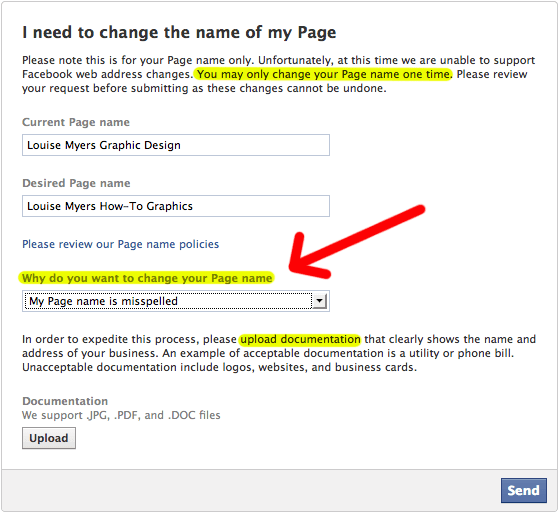
Here are some of the reasons why Facebook has not updated your name as of yet:
Did you follow all the Facebook page policies? There’s a chance that your Facebook page might have been flagged for not following the Facebook page name guidelines or using spammy tactics to gain likes. Facebook may suspend your page if they find the page’s activities suspicious or in violation of rules. Under those circumstances, you won’t be able to change the name of your page.
Did you wait long enough? Usually, it will take Facebook around 3 business days to review and apply the naming changes.
Did you (or the Admin) try to change the name of your Facebook page name less than 7 days ago? Due to this, there will be limits on your Facebook page. If you change your page name that frequently, it might lead to account suspension as well.
Did your Facebook page have a big following? If your Facebook page has over 200 likes, you have to be an Admin to change the page name. Meanwhile, if you have less than 200 likes, you might be able to change your Facebook page name without being an Admin.
In case none of these reasons fit your situation, simply submit an official appeal to Facebook by filling out this form.
What’s Next?
If you are 100% compliant with Facebook Terms of Service, you will have no problem changing your Facebook page name.
As you request a name change, you need to allow Facebook to review your page as well.
If Facebook finds that your page has violated any of its rules, it might shut your page down. So, remember to proceed with caution.
After submitting a Facebook page name change request, you will receive a quick auto-reply.
Following that, you need to wait for at least 3 business days to hear from them.
Remember that each case is different, so your request might even get approved within a day.
Additionally, if you don’t have many likes as of yet, we’d like to mention that, it will be easier to simply create a new Facebook page name.
This will be a much better and easier option for you if you haven’t used your page much yet.
Moreover, if you have a large fan following on Facebook, it will be extremely challenging to try to convert your existing followers to like the new page, on your own.
Once you’ve changed your name, you could alert your followers by posting a message on your wall and let your audience know about the change. However, you need to realize that this will be a gamble, it might work or it might not.
Final Thoughts
Well, there you have it! The steps to create a new name for your Facebook page. That’s all you need to know to change your Facebook page name in 2021. Changing your Facebook page name is not rocket science and you can do it easily. Additionally, you can create a quick and easy Facebook Profile Video to showcase your brand to your followers and audience!
How to Change Facebook Page Name FAQs
1. Why can’t I change my Facebook business page name?
Here are some reasons why you might not be able to change your Facebook page name:
– You do not have a Page role that lets you change your Facebook page’s name.
– Another admin or you recently changed your Facebook page’s name (try again after 60 days).
– You might have limits on your Facebook page.
– If your page falls under a global page, you can’t change the name of a regional page.
2. How do I change my Facebook page name without losing followers?
Here’s how you can create a new name for your Facebook page without losing followers:
– First, review Facebook’s name standards.
– Then, click on the top right of Facebook and select the ‘Settings’ option.
– After that, click on ‘Name’.
– Then, enter your name, and click on ‘Review Change’.
– Once you’ve entered your password, you can click on ‘Save Changes’.
3. How many times can you change your Facebook business page name?
As long as you do the said changes spaced about 60 days apart, there is no limit to how many times you can change your Facebook page name.
4. Can I change my Facebook page name after 200 likes?
You can only change your Facebook page name once, in case your page has more than 200 likes. Once you have submitted your request to be approved, you won’t be able to submit another request for your Facebook Page. Also, if you change your page name, it will not affect its username or page address.
Features
Alternatives
© 2019-2024 Glorify App - All rights reserved.