We’re thrilled to announce that Glorify is officially partnering with Contra! This collaboration opens up exciting opportunities for designers, marketers, and creators in the Glorify community.
Posted Jan 9, 2023
•

Design
Glorify vs Canva: Who Wins in 2023 for Marketers & Designers?
1. Canva’s Overview
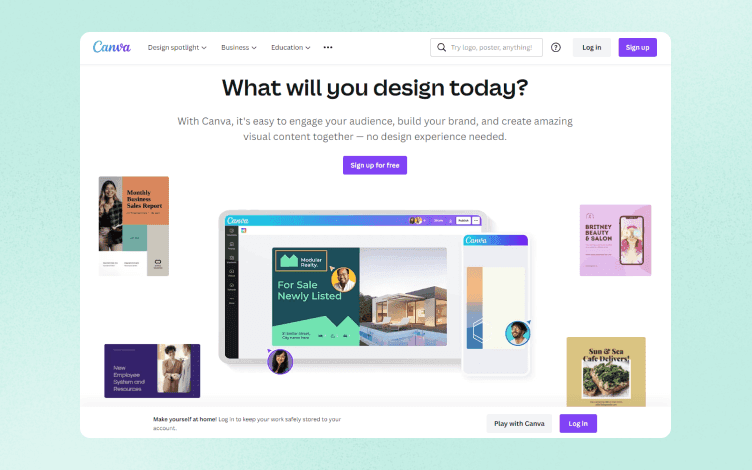
Canva is an excellent tool for creating simple designs. It is template-based, and you don't need any special skills or training to get started. Plus, it has a free version. Canva is a good option for creating images for blogs, social media posts, presentations, or anything digital that doesn't require high resolution.
2. Glorify’s Overview
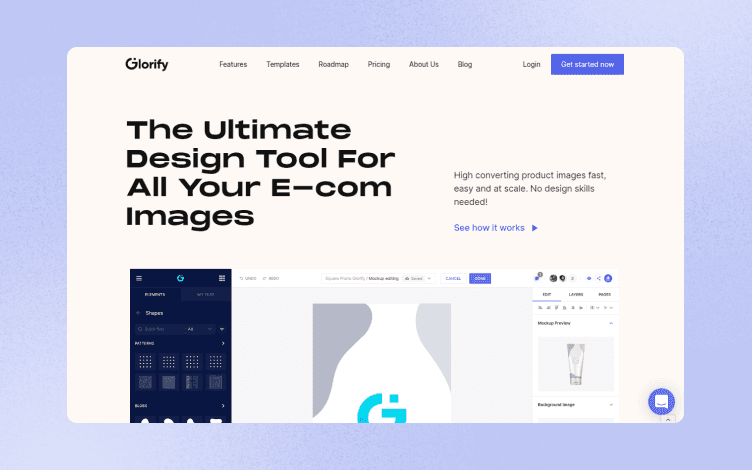
Glorify is a design tool specially tailored for eCommerce store owners and people with no design skills who see the importance of social media for their businesses and want to start creating converting and engaging posts.
In this aspect, Glorify resembles Canva.
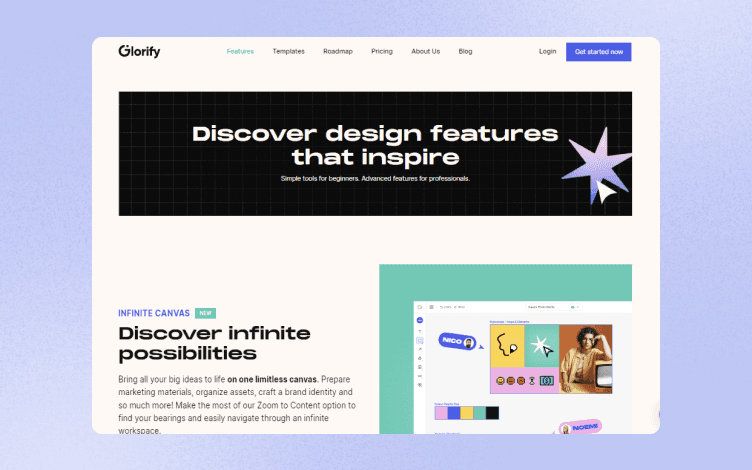
However, the part where it differs is related to the editing features.
This part is what makes Glorify quite impressive - you have more advanced tools than in Canva and no need for design skills.
Now that we’ve covered the basics, let’s check in more detail the main differences between these two.
3. Types of Images
The image types are extremely important for social media posts and marketing efforts in general. Do you need visuals for a regular post, or for a product showcase, or a flyer? Do you need to do some editing? The answers to these and similar questions will determine whether your choice would be Canva or Illustrator.
Images on Canva
The most significant difference between the two platforms is that with Canva, you can only create raster images, while with Illustrator, you can also create vector images.
What are raster images?
They are images consisting of pixels.
The good thing is that it makes them smaller, which is great for digital output.
However, when it comes to zooming in on them, they turn pixelated and look blurry. Therefore, we wouldn’t advise printing raster images because the result won’t be very satisfying.
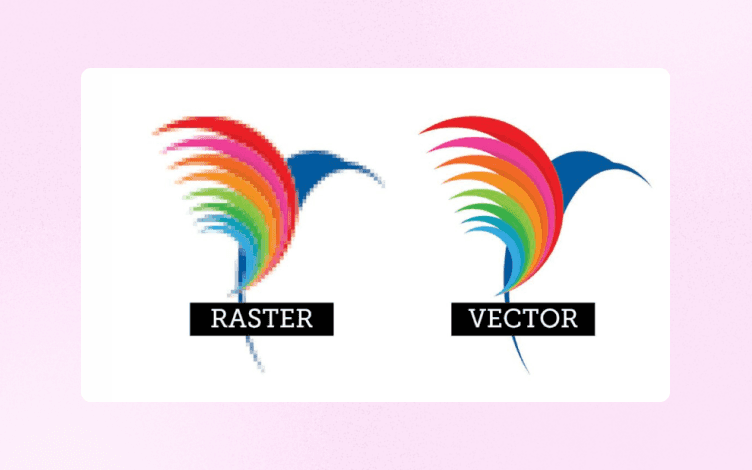
Images on Glorify
On the other hand, Glorify also provides you with raster images. But other than that, one of its new features is a Smart Resize that helps you create multiple image formats for different purposes without affecting your image quality.
The next difference is closely related to the type of images.
4. File Formats
Even though both Canva and Glorify have great features, respectively, it can be frustrating if you can’t export your project in the format you need. This can also be a determining factor in which platform you’ll choose, even though those two tools are closely the same on that field.
Glorify
Although both Canva and Glorify support png, jpeg, pdf, and gif, Glorify lacks the video format which is under construction and will be out soon. Other than that, it supports all the necessary formats for image editing.
Canva
Canva, on the other hand, has video options, which currently makes it more acceptable for users who want to create videos. There are also differences between the free and paid version. The latter allows you to save files as SVG.
Again, depending on your project, one will work better than the other, depending on the features you need, and the tool that fits you better.
5. Editing Features
No matter how basic a design tool is, it needs to have some editing features. These features let you add the element of uniqueness to your design. They allow you to tailor and modify design according to your business needs.
Moreover, they help you visually connect your product or service with your brand.
Canva
When we compare editing features, it becomes much easier to realize that Canva is designed for, let’s say, beginners, for people with no or minimal design skills.
You can choose from pre-existing templates, videos, photos, graphic elements, and audio. To help you customize your designs, Canva offers features like one-click background removers, brand kits, magic resizing, and animation tools ( only in paid option).
Canva’s interface is really intuitive and user-friendly, where everything functions on a drag-and-drop principle. Having such a great range of visuals you can choose from without thinking about the size, dimensions, etc., is a true blessing for non-designers.
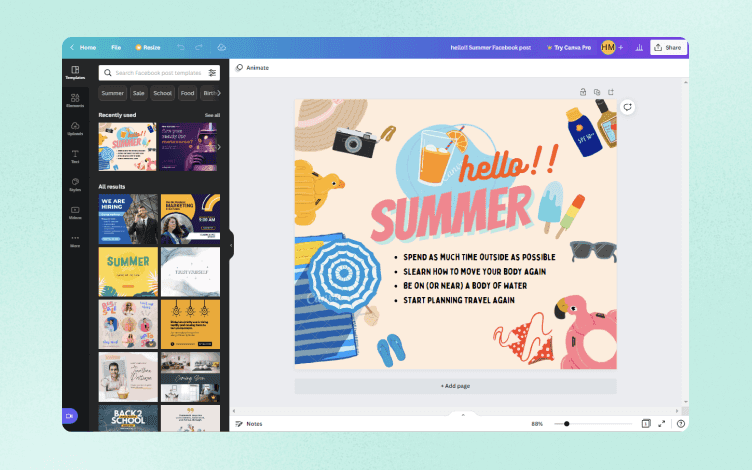
Of course, this vast library of templates and other visuals that are ready to use comes at a price. There aren’t that many editing options, and creating a more unique and outstanding design is harder. This doesn’t mean you can’t add your own touch using graphics from the Element option, but it will only get you so far.
In combination with limited editing options and raster images, Canva might not be the best choice if you want to design your logo, for example.
Glorify
Some of the features that Glorify has are:
Infinite canvas - Where you can prepare marketing materials, organize assets, craft a brand identity, etc. where you can easily navigate through the infinite space.
Realistic Mockups - Enables you to showcase your products through 3d mockups and mockup scenes.
Brand it feature - Allows you to easily access the logo and colors of your brand and use it within your designs
Remove background - Remove unwanted backgrounds from images automatically or manually.
Access and share your work – Glorify is a cloud-based app that lets you view or edit your project from any device, and you can invite your team members to edit, comment, leave feedback and collaborate in real-time.
Template bundles to help you stay consistent on all social media platforms,
Product Highlights, and so much more.

6. Learning Curve
When we speak about the learning curve, whether you are a design newbie or more experienced graphic designer will definitively play a huge part here in deciding which one to use.
Canva
Canva is quite easy to use and almost requires no design knowledge. As with every tool, you’ll need some time to get to know the platform, but you don’t need to possess design skills whatsoever. Canva’s drag-and-drop editor and an enormous templates library make it easy to master the platform pretty quickly. Thus, the learning curve isn’t steep.
Glorify
On the other hand, whether you want to start creating from a blank canvas or simply choose a template from the extensive Library and customize your product with your brand colors, fonts, and colors, Glorify is the tool for you.
Its new intuitive 3.0 version enables you to create almost any kind of visual without any design knowledge required.
Based on its predefined templates, you can create everything you need, and there is no need to adapt it manually for different formats when the Smart Resize tool can do it all for you.
7. Pricing
Here’s the comparison between those two pricings.
Canva
Canva has three options:
Free with more than 250 000 templates and more than 100 design types
Pro offering more than 600 000 templates and stock photos. It costs $12.99.
Enterprise for a minimum of 25 people and includes logos and a brand kit. It costs $30.00 per person.
Glorify
When it comes to pricing, there are three plans:
Free Forever - for up to three users, one workspace, five projects, ten background remover uses/month, and ten premium stock/month.
Pro Annual - $29.99/month for five users. You get five workspaces, unlimited projects, unlimited downloads, unlimited guests, 100 premium stock/month, and 100 background remover uses/month.
Business Annual - $74.99/month for ten users with unlimited workspaces, projects, downloads, guests, background remover uses, and premium stock.
So let’s wrap it up!
8. Wrapping It Up
A lot has been said about these two platforms. Perhaps the best way to sum it up is to see them in a table.
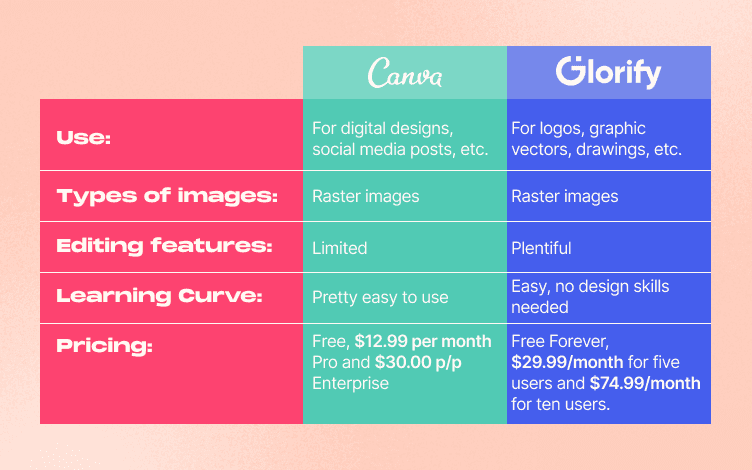
Final Thoughts
Both of these tools do their job great. It all boils down to what your business needs now, your business goals, and how you want to achieve them.
If you don’t have design skills and your business will benefit from simpler yet colorful designs, Glorify is your tool.
Start your free trial on Glorify and see it yourself.

Features
Alternatives
© 2019-2024 Glorify App - All rights reserved.















