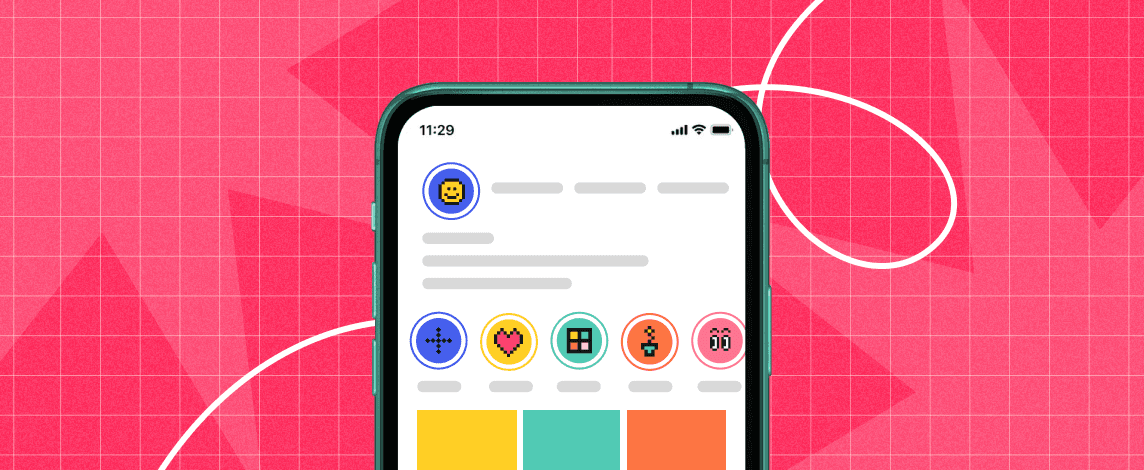We’re thrilled to announce that Glorify is officially partnering with Contra! This collaboration opens up exciting opportunities for designers, marketers, and creators in the Glorify community.
Posted Nov 9, 2022
•
5 min read

Graphic design, Social media, Instagram
How to Make Free Instagram Highlight Covers & Icons for Your Stories [step-by-step]
Adding highlights to your account is always a great idea. They are useful in many ways and add an aesthetic touch to your profile if used with the right thumbnails. In this article, Glorify gives you a detailed guide on how to correctly use Instagram highlight covers.
What are Instagram highlight covers?
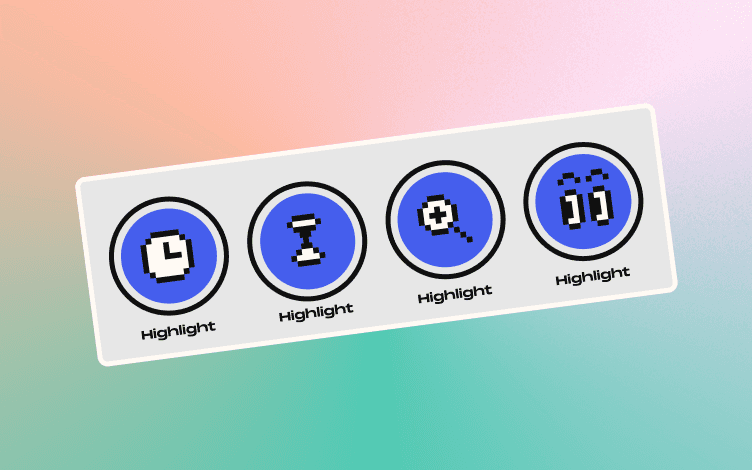
The Instagram highlight feature is a lifesaver for anyone who regularly posts useful information or content on their stories. Apart from giving each highlight a distinct name you can also add a cover to give followers better clarity. So what exactly is a highlight cover?
An Instagram highlight cover is a visual label given to each highlight. It can either be an image from your stories or you can upload a new image. Either way, covers give some context as to what each highlight contains and help followers locate information easily. They also work great if aesthetics are important to your IG page. If you run a business with a distinct brand image and colors, using the right highlight covers will give your profile a professional, on-brand look.
How to create a highlight on Instagram
Before diving into the details of Instagram highlight covers, let's take a look at the process of creating the highlights themselves.
Step 1: Tap the " +" button on your Instagram profile.
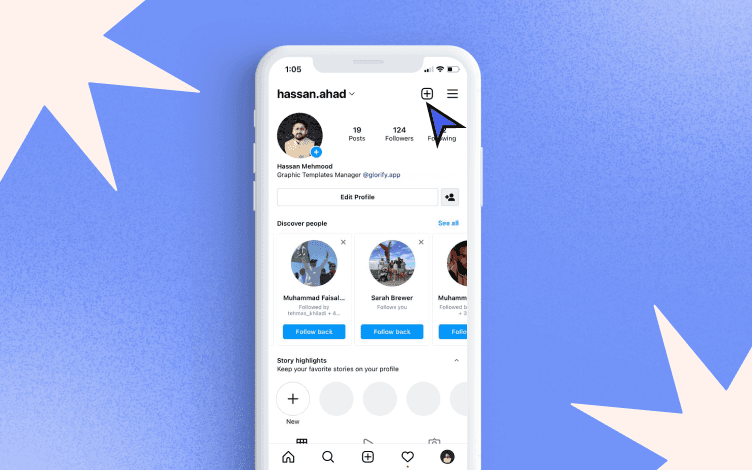
Step 2: Select "Story highlight".
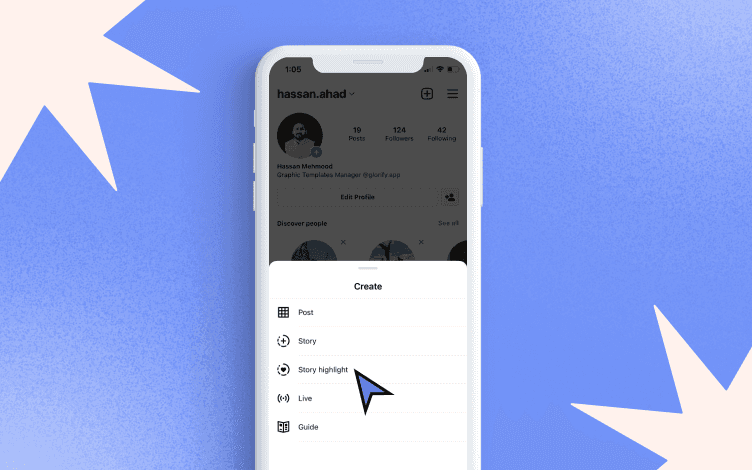
Step 3: Select the stories you wish to include in your highlight.

Step 4: Tap "Next" and give your new highlight a name.

Step 5 :Choose your highlight cover.
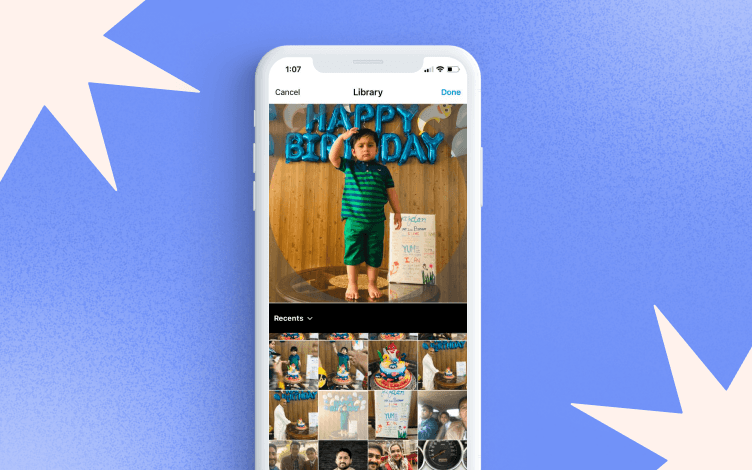
Step 6: Tap "Done".

How to make custom Instagram highlight covers within minutes using Glorify
You have created your Instagram highlight. Now it's time to add a cover to spice up your profile. While there are free highlight covers available on the internet, customized covers are always a better choice. You get to decide which colors and icons complement your profile, making it unique and bringing out your brand personality.
Glorify is a design tool that allows you to easily create customized highlight covers within minutes. Its balanced UI makes it possible for beginners as well as professionals to get aesthetic results in just a few steps. Here's how you can do it:
Step 1: Click "Create Design" on the dashboard.
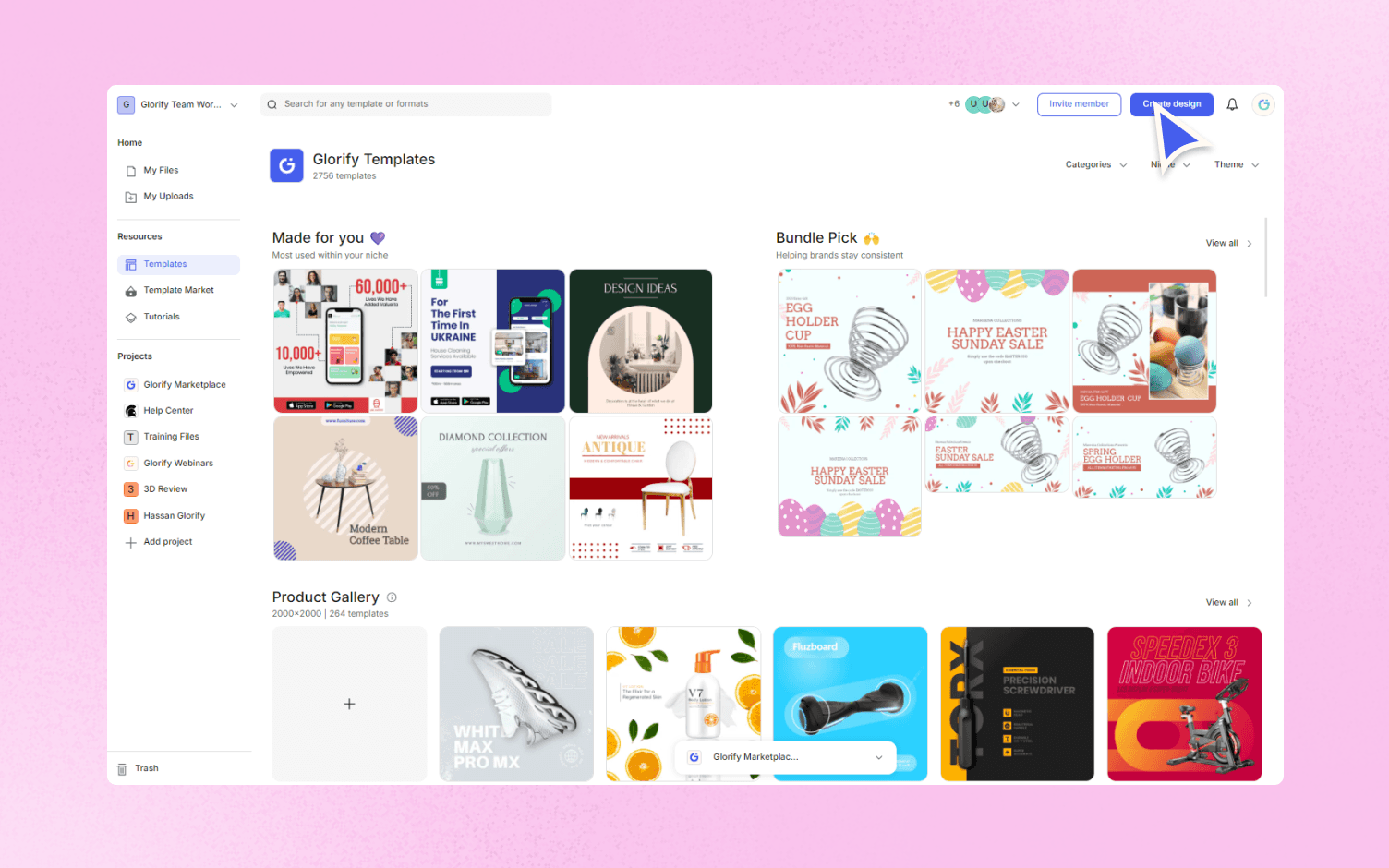
Step 2: Enter the dimensions of Instagram highlights (1080 x 1920 pixels) and then click "Add Custom Size".
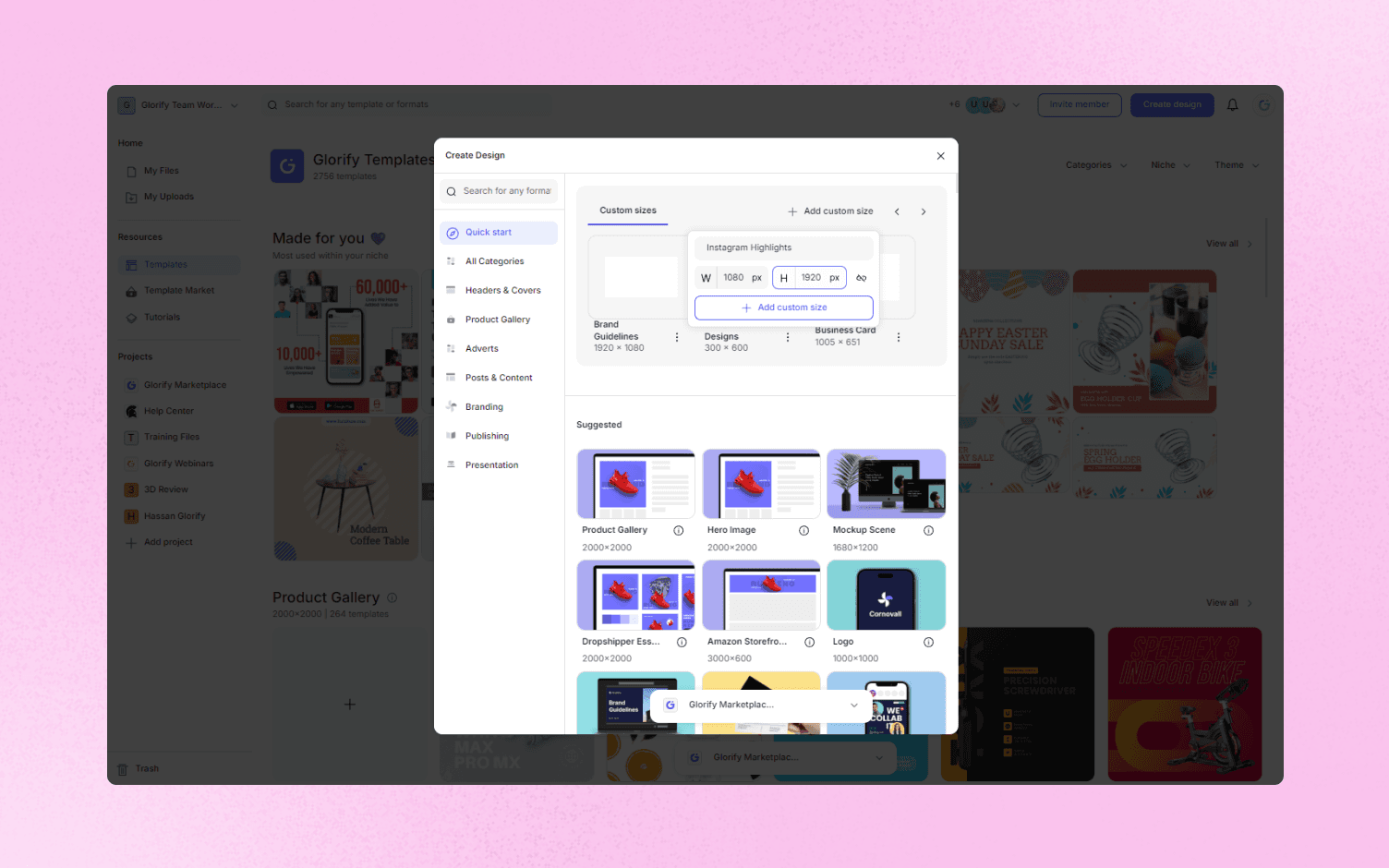
Step 3: Upload the image you want to use as your IG highlight cover. Use the edit tool to adjust the image size and appearance on the canvas.
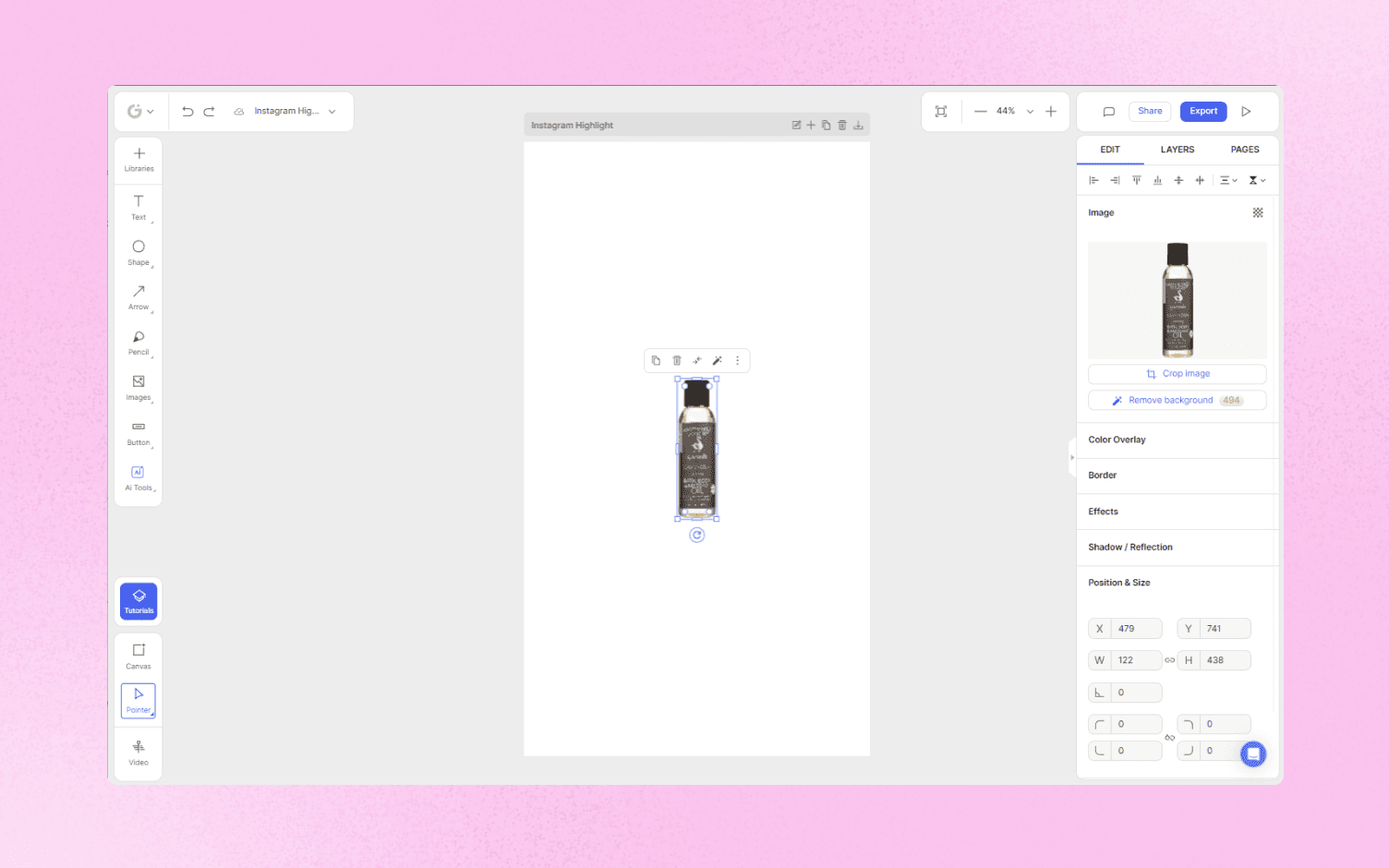
Step 4: Choose a background color or image for your cover.
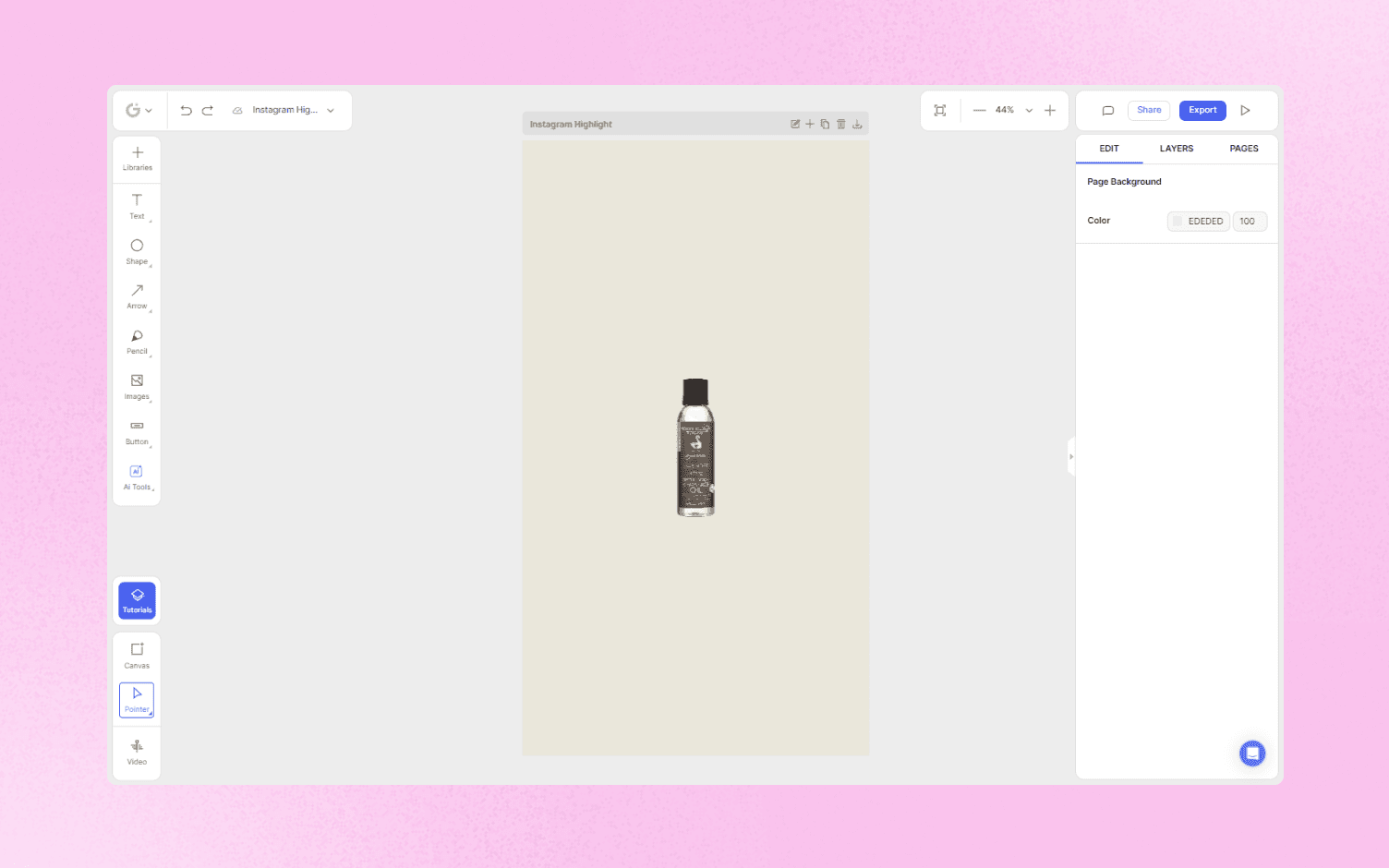
Step 5: You can add captions to your highlight cover by adding text or selecting a text template. This can be positioned wherever you like.
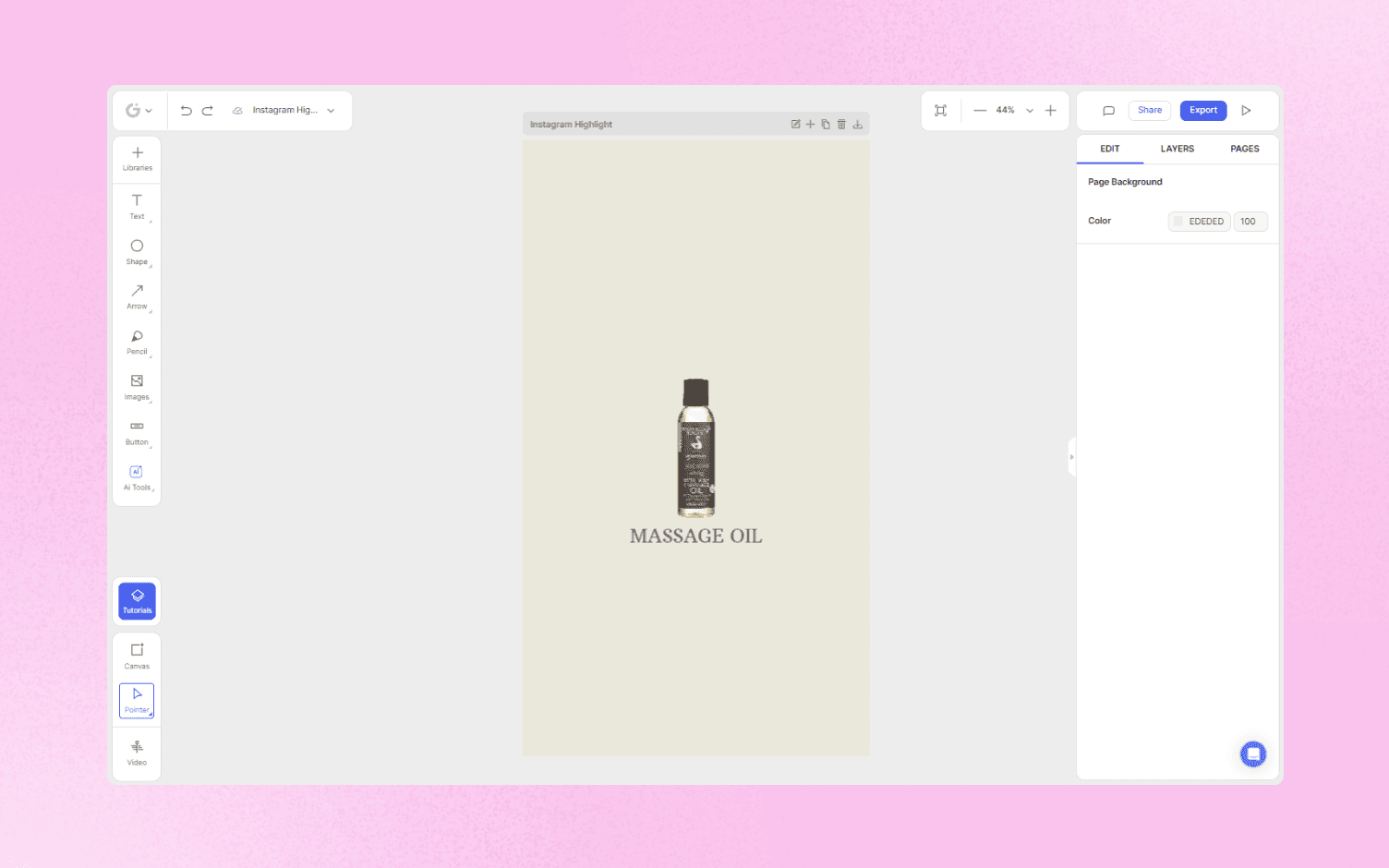
Step 6: You can also incorporate shapes, icons, frames, charts, backgrounds, and other effects.
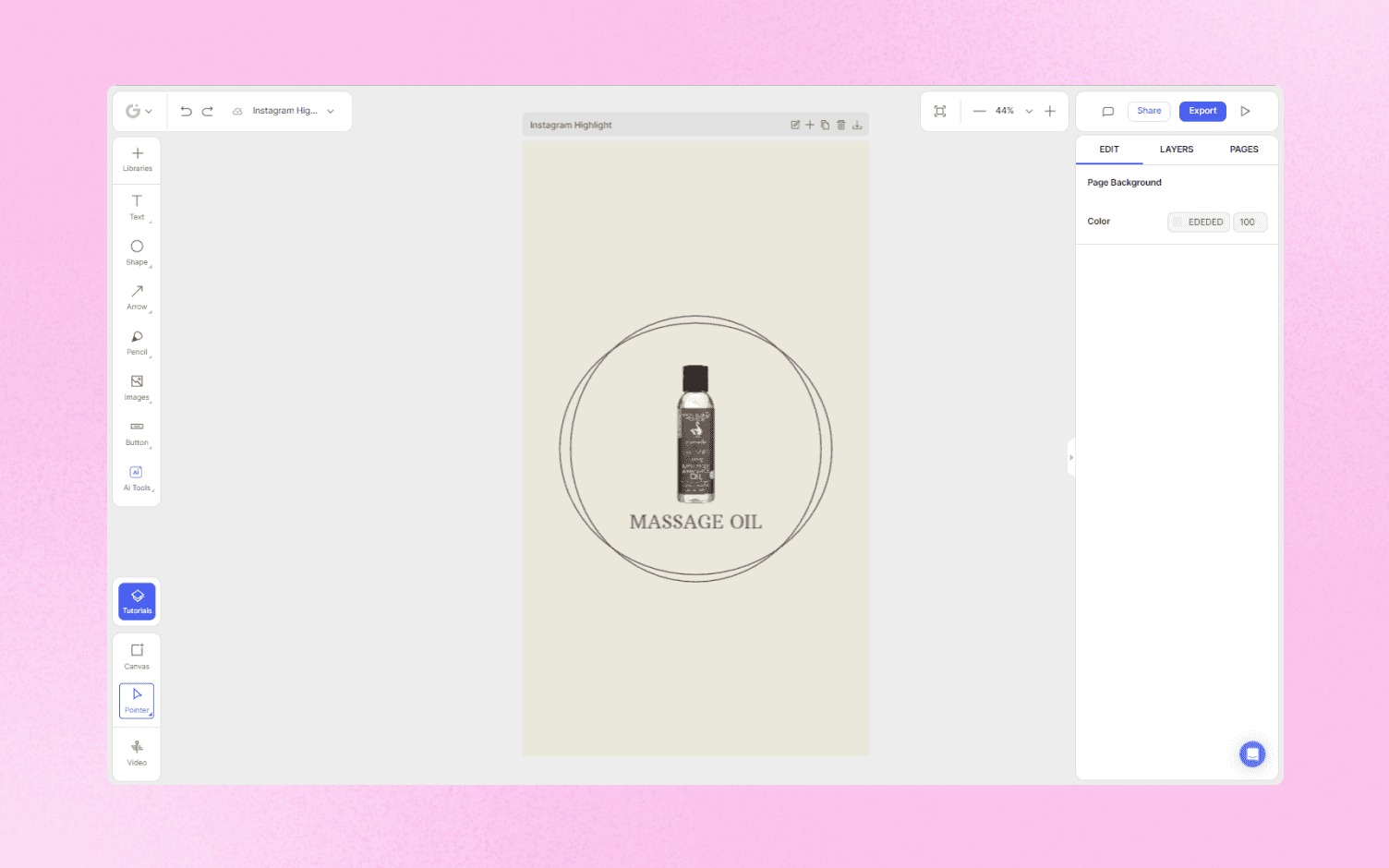
Step 7: Your Instagram Cover Highlight is now ready to be downloaded.
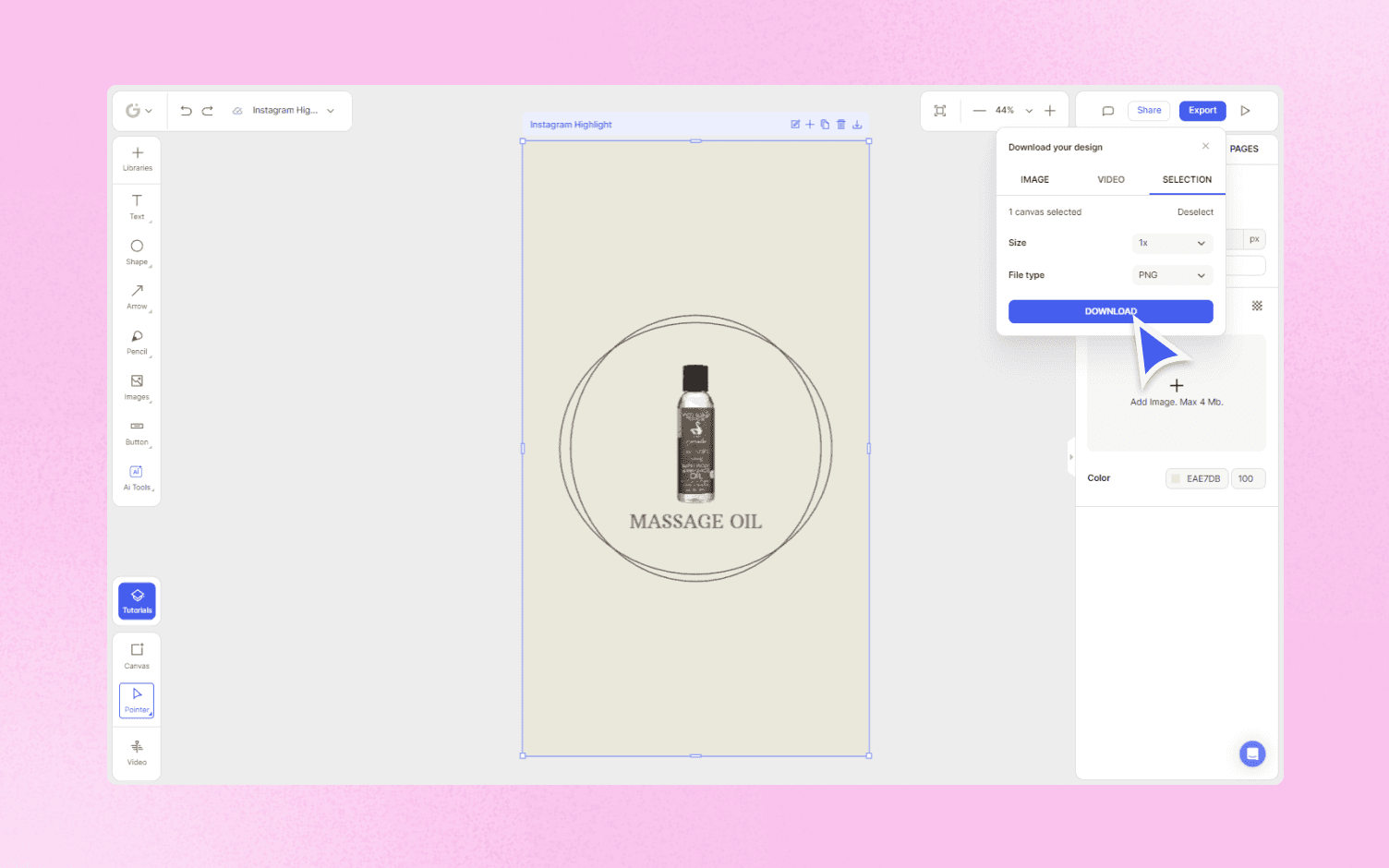
How to add covers to Instagram highlights
Now that you’ve designed your Instagram highlight cover, the next step is to add it to your profile. There are two instances that require this.
1. Adding a cover to a new highlight
Step 1: After selecting the stories for your new highlight, you will be asked to add a name and cover image .
Step 2: You can upload an image from your camera roll.
Step 3: To import a design you had developed earlier, click “Edit Cover” and then select the photo symbol.
Step 4: Pinch and move the cover for larger or smaller icons. The name of your Instagram story highlight can also be changed by selecting “Name” and entering new text.
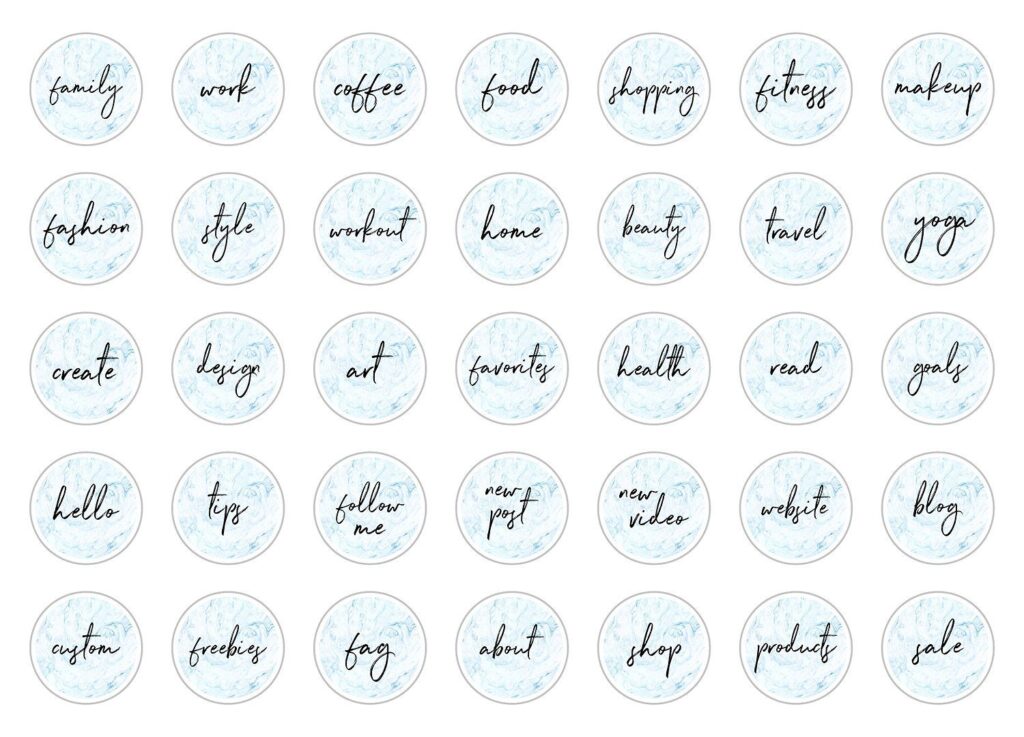
2. Adding a cover to an existing highlight
Step 1: If the cover photo of an existing highlight needs to be changed, open the highlight and click the ellipsis icon in the lower right corner of the mobile screen.
Step 2: To upload a picture you've created before, click “Edit highlight”, then “Edit cover” and tap the picture icon. It's that simple!

Layout and measurements of Instagram highlight covers
Just like every other feature on Instagram, highlights have specific requirements regarding the layout and dimensions.
The usual dimensions of highlight covers are the same as Instagram stories. That means they are 1080 x 1920 pixels with an aspect ratio of 9:16.
However, it's best to give your Instagram highlight covers a square dimension of 2000 x 2000 pixels and a 1:1 aspect ratio. This is quite close to the scale of photos in your Instagram feed and will make your covers look clear and of high quality.
Final Thoughts
Instagram is one of the biggest and most glamorous social networking platforms. Even businesses have recognized its potential reach and are making the most of all features it offers.
Instagram highlights can be made more professional and aesthetically pleasing by adding appropriate, eye-catching covers or icons which give character to your account. These covers are not difficult to create and can be done in a few steps using Glorify.
If you want to make the most of this small yet effective feature on Instagram, head over to Glorify to start designing now!
How to Make Free Instagram Highlight Covers & Icons for Your Stories FAQs
1. Can anyone create Instagram story highlights?
Yes, you can definitely create Instagram highlights whether you have a business account or a personal account. They should be created within 24 hours of posting your stories since stories disappear after a day.
2. How can I download my Instagram highlight?
Step 1: Open the Instagram app and go to your home page. Tap the chosen highlight.
Step 2: Find the picture you want to download.
Step 3: Click the Download icon on the display. The picture will be downloaded and stored in the gallery of your device.
3. How can users archive a story on Instagram?
The archive story feature is installed by default. You just need to add a photo to your story and it will be archived by Instagram. Go to your profile tab and press the top right arrow button to display archived photos. Archived posts and archived stories can be seen. To choose stories, tap the Archive drop-down menu.
4. What app can I use to create Instagram story highlight covers?
Glorify is the ideal tool to create Instagram story highlight covers. With a balanced UI, easy-to-use tools for beginners and advanced features for professionals, Glorify allows you to create attractive highlight covers within minutes.
5. How do you create an Instagram highlight cover without posting it?
Instagram highlight covers are available for free online. However, you can also use design tools such as Glorify to create custom covers. These covers can be downloaded onto your device to be used later.
6. How do I add a highlight cover without adding it to my story?
After selecting the stories for your new highlight, you will be asked to add a name and cover image. You can upload an image from your camera roll or import a design you had developed earlier. In this way, your covers will be added to highlights without being added to your stories.
Features
Alternatives
© 2019-2024 Glorify App - All rights reserved.