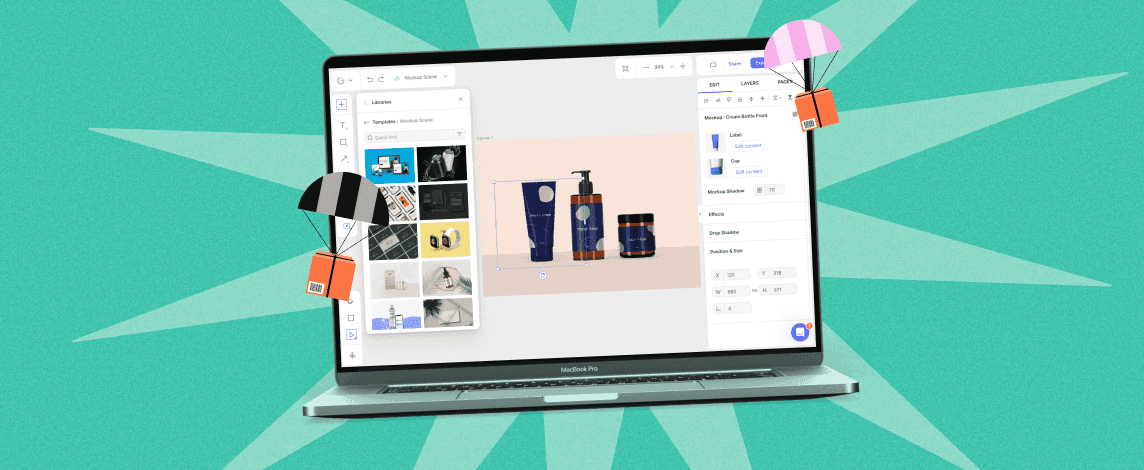We’re thrilled to announce that Glorify is officially partnering with Contra! This collaboration opens up exciting opportunities for designers, marketers, and creators in the Glorify community.
Posted Aug 10, 2023
•

Glorify Team
E-commerce, Dropshipping, Dropshipping tool, Mockups
Enhance Dropshipping Business with Glorify App's Product Image Mockup Tool
Create Professional Product Images for your Dropshipping Business with Glorify’s Mockup Tool
Most people believe that having a viral product is key to having a successful dropshipping business. Well, you might be wondering why you still don’t make enough sales even when you have viral products. The missing puzzle piece is your product images! They’re not converting enough. Professional product images like the ones made on Glorify are what you need.
You may not know how to use professional editing apps like adobe photoshop to get what you want for your products and that’s okay. Glorify’s mockup tool has you covered. It’s a combination of simple and advanced photo editing tools that’ll help you get high-converting product images for your dropshipping business.
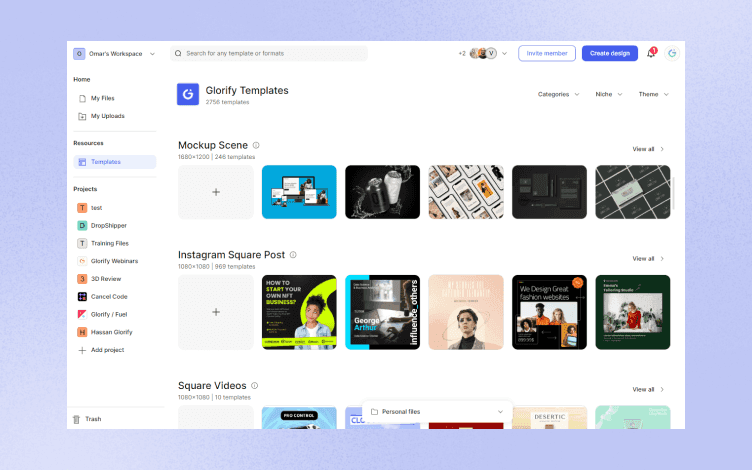
The Role of Mockups in Dropshipping
What are mockups?
Mockups are visual three dimensional representations of what a product looks like. Professional mockups give a lifelike projection of what buyers should expect when they buy a product. Mockups are one of the greatest assets for a dropshipping business. They’re easy to create especially with user friendly mockup tools like that of Glorify.
Why are Mockups important in dropshipping?
Mockups are important in enhancing the visual appeal of your products images as well as creating a very realistic representation of your product. A professional-looking mockup will showcase your content in an attractive and engaging way and create better results than normal stock images or simple photographs captured with an iPhone.
As a dropshipper, you can showcase your products in a visually appealing manner when you use mockups. Now, here are some of the ways in which mockups make products more appealing:
1. Realistic Visualization:
Professional mockups show a lifelike representation of dropshipping products. Using Glorify’s mockup tool, for example, lets you use realistic textures, shadows, lighting, and reflections that make your product image realistic. This ensures that your viewers know exactly what they are getting and it influences their purchasing decision which means more ROI for you.
2. Contextual Presentation:
Mockups enhance the visual appeal of your products by presenting them in a relatable context. It can be a realistic environment where the particular product is being used or a simple usage scenario. For example, mockups can display a smartphone for sale on the palm of a person, giving your prospective buyers an idea of the size of the smartphone. Now, such smartphone product image is more visually appealing than a smartphone placed on a table.

3. Consistency of Visual Representations:
Using well designed mockups ensures that there's a visual consistency of your product images even when they’re used on different ad platforms and websites. By using the same mockup template for your products, your dropshipping business can easily get a unified visual identity. This simply means your products overall appeal increases and you get brand recognition for your dropshipping business.
4. Customization and Personalization:
Mockups offer you the flexibility to add your personal touch to your products presentation. You can tailor your product images to fit your brand guidelines and your target audience by changing backgrounds, colors, or adding your logo to the images. The customization feature of mockups makes your product images more appealing.
Exploring Glorify App's Editing Tools for Professional Product Images
Glorify offers a good number of editing tools for dropshippers and they are easy to use. These tools include mockups, background removal, predefined templates, text overlays, and color adjustments. Now let’s talk a bit more about each of them.
1. Mockups
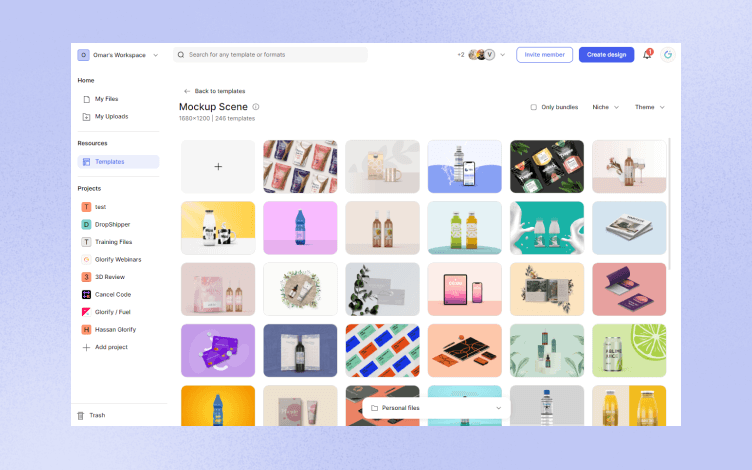
Glorify offers a variety of mockups templates like the screen mockups and brand identity mockups. They allow you to preview your website before it’s launched and lets you try out your brand name, logo and texts on various product images. Glorify also offers mockups for various categories like stationery, apparels, and product packaging. If you’re wondering how to create your own mockup, simply follow these easy steps!
Step 1: Click on “Templates" on the left panel of your dashboard.
Step 2: Select "Mockup Scene" from your template library
Step 3: Choose one of the mockup scene templates available that suits your product image or tap on “add new from scratch” to make a new one. You can also use the search bar to browse specific niches.
Step 4: Click "Edit Content" on the right side of the editor to add your brand logo, design or images of your product.
Step 5: Further customize your mockup by using editing tools like text overlays, annotations, and shadows.
Step 6: Click the DONE button and voila, your mockup is saved.
2. Background Removal
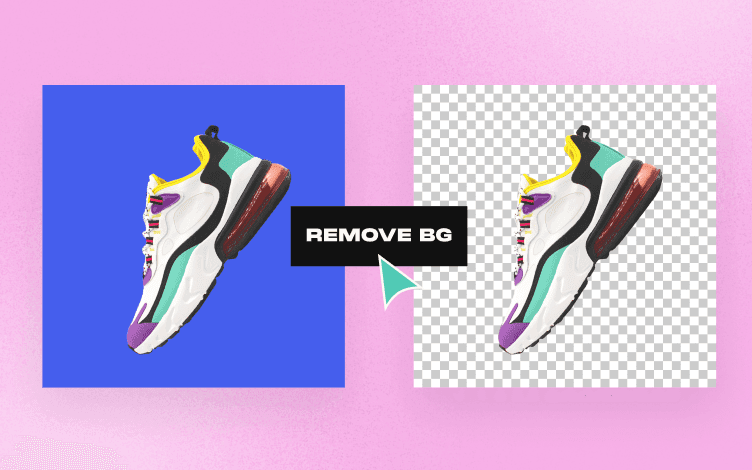
Background removal is very handy while creating product images. A professional background can elevate the appeal of the product. Glorify’s background removal removes the background of images flawlessly in the twinkle of an eye. You can either auto remove the background or manually remove them. After all, flexibility is one of the best features of glorify.
Are you ready to remove that not-so-cool background on your product image? Well here’s how to do it on Glorify.
Log into glorify or sign up if you don’t have an account yet.
Click on “toolbox” right next to the app icon.
Drag and drop your image or click on upload to select from your files.
The app AI automatically detects the background and cleanly removes it leaving only the main product image with the standard grey and white checkered background.
Manually remove specific parts of your image by clicking on “scalpel”.
Add a new background if you desire or simply click done when you’re satisfied with the background removal results and your image will be saved in “image library” with a transparent background where it can also be downloaded as a PNG file.
3. Predefined Templates
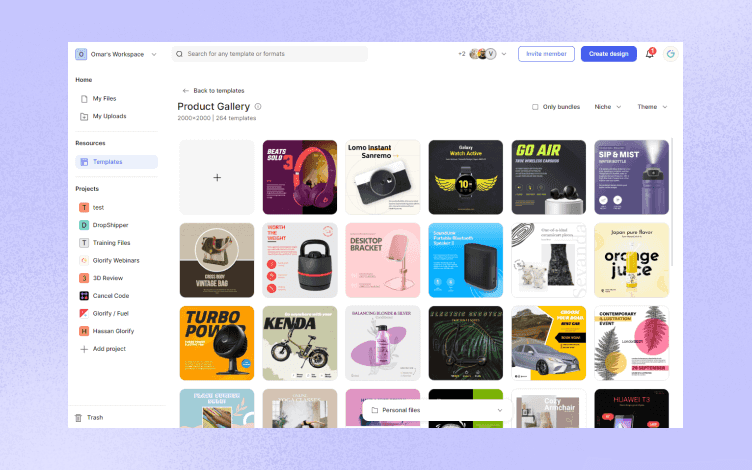
Glorify offers thousands of free predefined templates on many different niches that are customizable and can be edited to your taste. With Glorify’s predefined templates, you don’t need to rack your brain for design ideas. All you need to do is make a selection from thousands of templates. You don’t even need to worry about dimensions since these templates are presized to fit any platform. Lastly, you won’t run out of options because these templates are updated regularly. Here’s how to use a template on Glorify:
Click on “Templates” on the left side of your dashboard.
Use the search bar if you’re looking for a specific niche or browse the numerous categories and explore multiple options.
Click on “Show Design Set” icon to view the entire design set of any template you desire.
You can now make any edits to the templates like resizing, adding your products, brand name and logo, texts etc.
Save your work and export.
4. Text Overlays
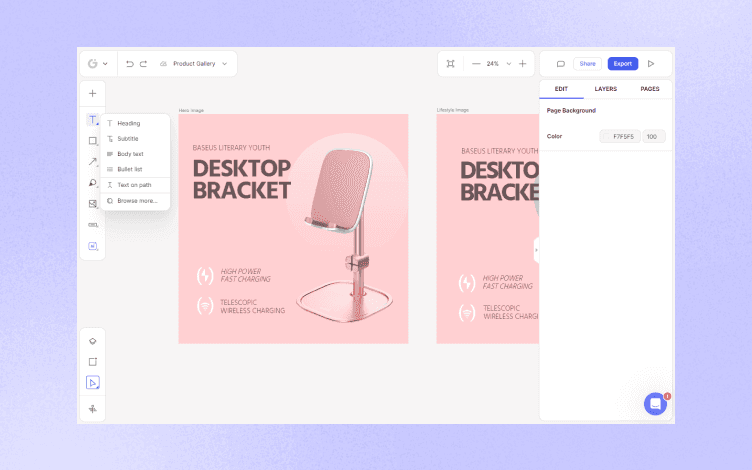
Text overlays are essential as they help you add your brand identity to any template or product image you’re working on. Glorify offers you various designs and fonts when adding texts regardless of what you’re designing. Adding a text overlay on Glorify is easy. Here’s what to do:
Click on “Templates" on the left panel of your editor.
Select a template
Add your brand logo and products.
Click on texts represented by “T” on the left panel of your editor
Add header or body text and move them to your desired location on your templates.
Edit the text size and fonts to suit your needs.
5. Color Adjustments
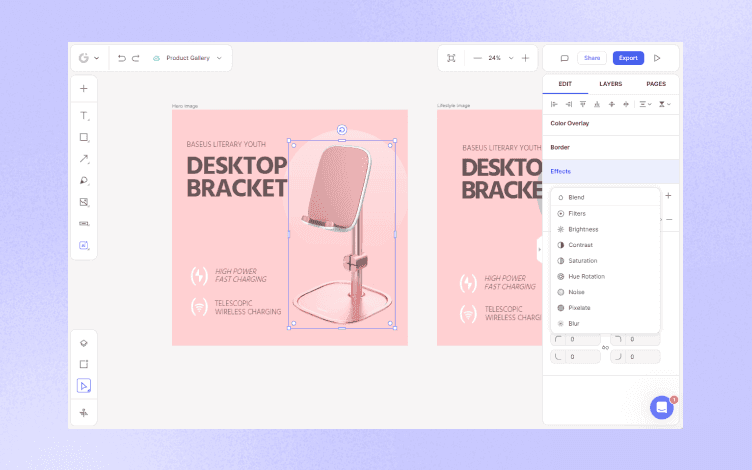
If the color on the template you’re working on doesn’t suit you, that’s fine, you can pick any color of your choice. If the background color of your product is the problem, that’s even easier. It just takes a few steps to make color adjustments on glorify. Here’s how:
Remove the background on your image with the background remover. You’ll be left with a white and grey checkered background color.
On the right of your screen titled “background color”, click on the color palette.
Select any color of your choice
Add a gradient effect if you desire by clicking on “gradient toggle” found in the color palette.
Tips and Tricks for Using Glorify App's Mockup Tool
Here are a few practical tips to help you maximize the potential of Glorify mockup tool:
Make your product image look lifelike by utilizing tools like shadows, lightning and reflections.
Always use mockup templates that fit the concept of your brand.
Search for keywords or specific niches on the search bar rather than scrolling through random mockup templates.
Go for plain backgrounds if you’re not a professional designer. They’re easier to work with.
Your product images should have a definite contrast between the foreground and background. This will help you incorporate them into templates seamlessly.
Customize mockup templates to fit your brand by adding your logo, relevant texts and changing colors.
Conclusion
Glorify’s mockup tool is user friendly and gives you the flexibility to explore your creative abilities. From background removal, to color adjustments, this mockup tool can take your dropshipping business to the next level. If you haven’t checked it out yet, sign up on Glorify to try out our exceptional editing tools and produce high converting product images today!
FAQs
What are mockups?
Mockups are visual three dimensional representations of what a product looks like. Professional mockups give a lifelike projection of what buyers should expect when they buy a product.
Why are mockups important in dropshipping?
Mockups are the key attracting factor for a dropshipping business. Your mockups speak for you by portraying your brand identity and attracting your target audience.
How can Glorify’s mockup tool enhance the visual appeal of product images?
Glorify’s mockup tool provides a variety of flexible editing tools like logo resizing, color adjustments and beautiful fonts that helps to produce a visually appealing product image. It also gives room for brand customization that further beautifies the product image.
What are the key features of Glorify’s editing tools for dropshippers?
The key features of Glorify’s editing tool for dropshippers include background remover, color adjustments, texts overlay, predefined templates and a 3D display of product images. All of these helps you create a professional product image for your dropshipping business.
How can I make my product images look more professional with Glorify’s mockup tool?
Utilizing mock-up templates specific to your niche gives your product a professional look. Editing it further by adding your brand logo, name and texts complete the professional look and attracts buyers.
Are there any specific design principles or guidelines to consider when using mockups in dropshipping?
Designs should be professional and articulate. Always curate your mockups. Let them tell your brand story in a clear and concise manner. Don’t go overboard with the designs by making them look too complicated. For example, avoid using a cluttered background.
Does Glorify offer a variety of mockup templates for different product categories?
Yes, Glorify offers a variety of mockup templates for different product categories ranging from apparels to stationery and more. Use the search bar to filter your results and get your desired template in any category.
Can I integrate my own designs or customize existing mockups in Glorify?
Yes, you can integrate your own designs and even customize existing mockups in Glorify. With our mockup tools, you’re free to do anything you want, so go ahead and show us your creative abilities!
Features
Alternatives
© 2019-2024 Glorify App - All rights reserved.