We’re thrilled to announce that Glorify is officially partnering with Contra! This collaboration opens up exciting opportunities for designers, marketers, and creators in the Glorify community.
Posted Nov 9, 2022
•

Design
Vista Create vs Canva - Which One Is Better For Non-Designers
Canva Overview

Canva is a popular online photo editor with a massive library of free and premium templates.
It has an intuitive drag-and-drop interface that is easy to use and get around.
You can easily create anything by choosing a template from the available categories:
Social media and video for Instagram, Facebook, Twitter, and Youtube,
Marketing – Business cards, Flyers, Logos, Posters, Brochures, Menus,
Office – Presentations, Resumes, Graphs, Planners, Letterheads, Calendars,
Custom prints – Custom T-shirts, Custom prints, Stickers, Custom mugs, Photo books, and
Cards and invitations – Invitations, Postcards, Greeting cards, and more.
Canva offers colorful and playful templates for any occasion, from business to everyday life.
This tool has a dark-themed minimalistic editor, with main categories (Elements, Uploads, Projects, and Text) on the left side of the dashboard.
You can search the elements through the search box for more straightforward navigation. Additionally, you can edit your image using the Magic feature, which is accessible through keyboard shortcuts.
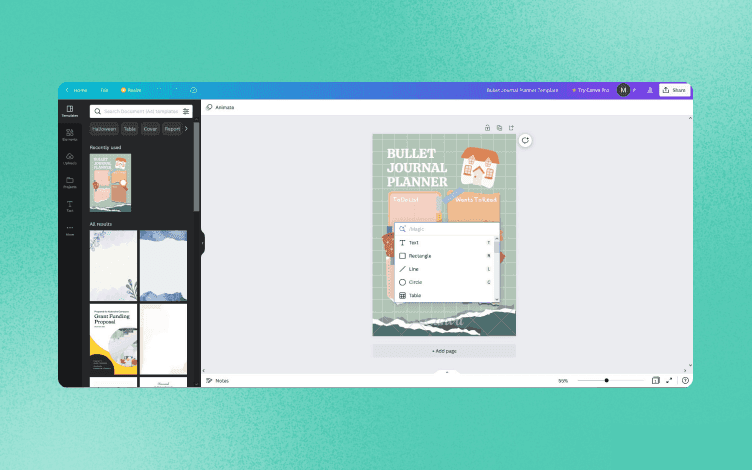
But, Canva offers limited options for free users. For example, you should remove the watermark to apply filters, which means upgrading to Canva pro.
Additionally, premium elements are marked with a crown symbol. Still, free and paid elements appear together when searching for a specific item. This flipping through all the available options can be time-consuming.
Who Is Canva Best For?
Canva is best for amateurs, personal design, and educational purposes. However, suppose you want to use stock images for business (logo, poster, social media content).
In that case, you should be aware of the licensing policy that regulates how some images can be used for commercial purposes.
Vista Create Overview
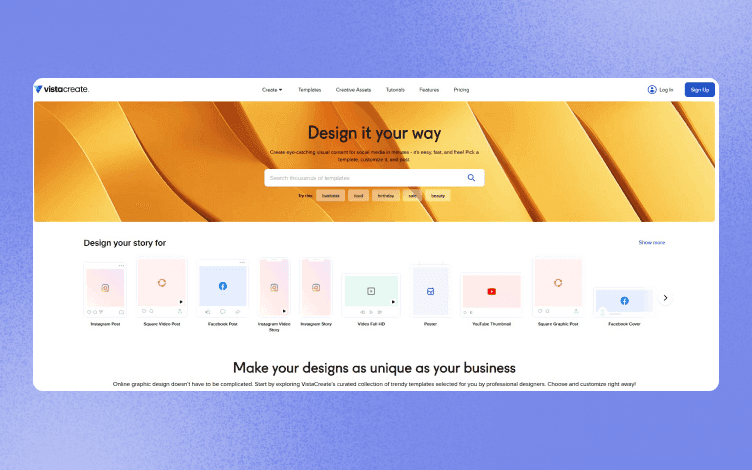
Vista Create is an online graphic design platform for anyone who wants to quickly create images for personal and business use.
Use its extensive collection of images, videos, music, and design elements to create anything from the following categories:
Print (Flyers, Cards, Posters, Invitations, Album covers, Calendars, Coupons),
Social media (Animated graphics, Facebook, LinkedIn, Instagram, Pinterest, Whatsapp, YouTube, Tumblr, Twitter),
Web (Logos, Blogs, Storyboards, Mindmaps, Podcast, Slideshow),
Ads (Display ads, Facebook and Instagram ads).
With its easy-to-use interface, Vista Create provides 75K+ free image and animated design templates for social media, blogs, marketing, advertising, and more.
Like Canva, this tool has a similar dark theme and main categories on the left side of the dashboard (Templates, Photos, Videos, Music, Animations, Objects, Background, Text, Styles, Brand Kits, Favorites, and My Files).
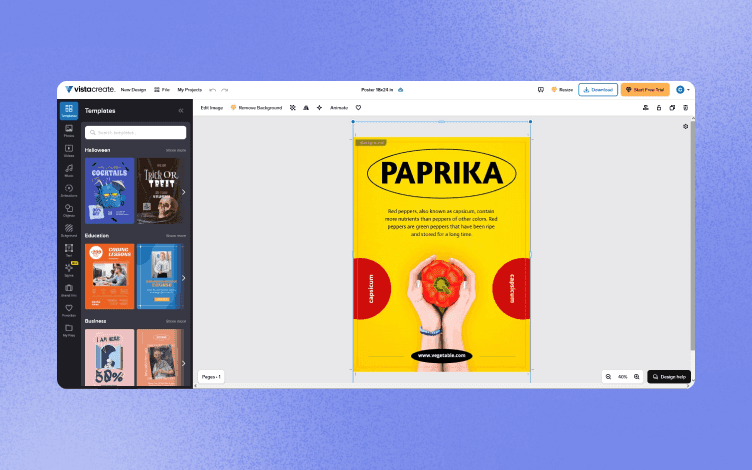
You can Edit an image by adding filters or using basic editing options, like adjusting brightness, contrast, tint, saturation, blur, or vignette.
Whatsmore, you can add music or animations to your image.
Unlike Canva, if you search the library for an item, only free ones will appear, which is a more user-friendly option.
Likewise, premium options, like the Remove background tool and Resize tool, are marked with the diamond symbol and are not available for free.
Who is Vista Create Best For?
VistaCreate is aimed at marketers, bloggers, and small business owners who need to create content regularly but don't want to spend time or money on pricey graphic design services.
Vista Create vs Canva – Features
The number of features and tools that make your designing journey easier make a tool competitive on the market. Let's see what Canva and Vista Create have to offer.
Canva Features
Canva offers a range of features suitable for social media content creators and business and marketing needs. They include the following:
Library with audio, video and image templates, fonts, and colors.
The background remover for removing image backgrounds or making transparent PNGs.
Instant animation feature for bringing designs to life.
Canva Schedule tool for scheduling and posting on social media platforms.
Resize tool for quick rescaling of the images.
Brand kits.
Additionally, Canva also has photo editing tools like Photo effects and Image enhancer, video editing features like an Online video recorder or Video trimmer, and Style features like a Curved Text Generator.
Vista Create Features
Vista Create has similar features to Canva:
Photo editing features (The background remover, custom photo grid, image resizer, adding music to images),
Social media scheduler for posting content to social media platforms,
Brand kits with your fonts, color palettes, and logos,
Team account to collaborate on your designs.
Further features like Unlimited storage, Sticker Maker, Background removal feature, and Team account are available with the subscription plan.
Vista Create vs Canva – Pros and Cons
As we know, every tool has its advantages and disadvantages. Here are some most prominent ones.
Canva Pros
✅ 30-day free trial, with a 3 days prior expiration date notice.
✅ A simple drag-and-drop interface, easy to navigate.
✅ Extensive library with 250,000 free templates and 1 million royalty-free multimedia assets.
✅ 5GB cloud storage using the free plan.
✅ 110 apps and integrations for photo editing, team collaboration, file hosting services, and image sharing.
✅ Various download formats are available (JPG, PDF, GIF, MP4, SVG, PPTX, or MP4).
✅ Social media integration with social media for live and scheduled posting.
✅ Web and mobile app for iOS and Android.
✅ There are available learning resources (a blog, a design school, and events).
Canva Cons
❌ To remove the watermark from the images, you must subscribe to Canva Pro.
❌ You can't download your design for free if it contains premium images.
❌ Images with transparent backgrounds are not available for download with the free plan.
❌ You can only compress an image by upgrading to Canva pro.
❌ The Magic resize feature, Brand kit, and Background remover tool are only available when you upgrade to a paying plan.
Vista Create Pros
✅ 70M+ royalty-free photos, videos, and vectors.
✅ 1M+ photos, videos, and vectors.
✅ 10 GB storage for files and projects.
✅ Direct posting to Facebook, Instagram, and Pinterest.
✅ Various file formats are available (MP4, GIF, JPG, PNG, PNG Transparent, PDF Standard, and PDF print).
✅ Supports 17 languages.
✅ Available on web, iOS, and Android devices.
Vista Create Cons
❌ 14-day free trial period.
❌ Lack of free-to-use features.
❌ Limited brand kits using the free plan.
❌ Fewer design elements and stock resources.
❌ Only one premium plan.
Vista Create vs Canva – Pricing
Canva Pricing
Canva comes with free and two pricing plans – Canva Pro and Canva for teams (a free trial is included in both plans).

Vista Create Pricing
Vista comes with a free and one subscription plan.
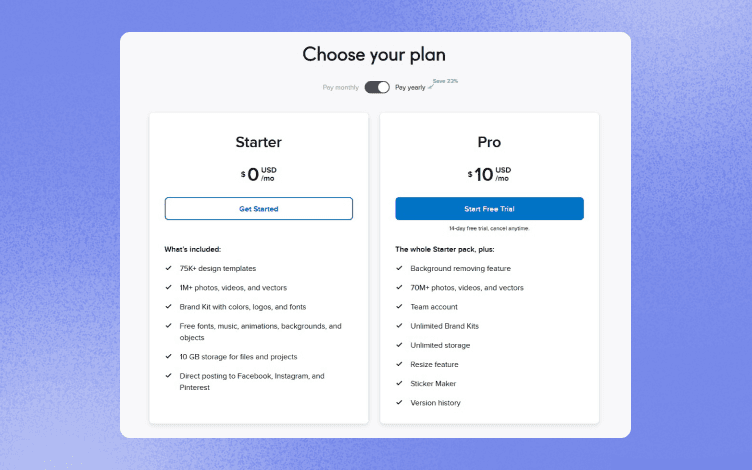
Which One Is Better For You?
You should select one of these two solutions based on your needs and what those tools can and cannot do.
Vista Create is for those who wish to create designs specifically for their brand and is oriented more toward social media users. On the other hand, Canva offers a broader pool of options.
Whatsmore, Canva has hundreds of integrations available for editing photos and videos, compared to the limited options of Vista Create.
Additionally, you may link your Canva account to your cloud storage account and access media directly from your account.
But you might consider a third option that fills all the gaps as an excellent alternative to both tools.
Glorify is an online graphic design tool with an intuitive and beginner-friendly interface.
It is made for marketers, small business owners, social media content creators, dropshippers, and those who wish to swiftly and effortlessly produce beautiful visuals.
By selecting a template from the accessible categories, anything can be made quickly and easily:
Product and hero images (Alibaba, eBay, Amazon, and other eCommerce platforms).
Social media content ( Facebook, Instagram, YouTube, Twitter, LinkedIn, Pinterest, etc.),
Mockup scenes,
Adverts,
Glorify's dashboard is clutter-free, with main categories on the left side, and you can access all your assets from one place.
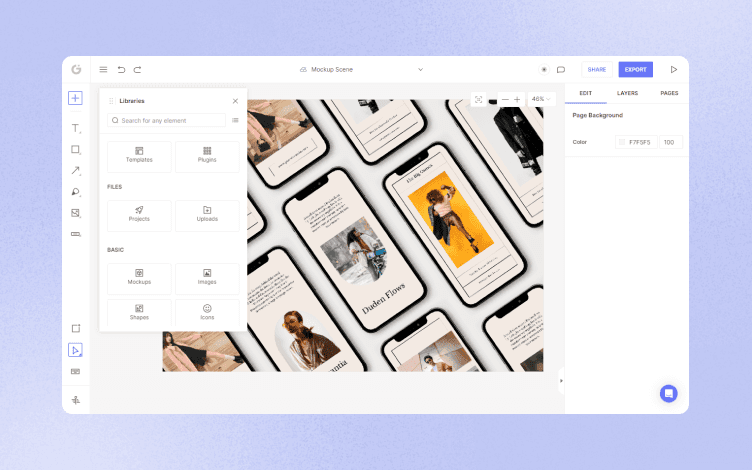
The photo editor will open on the right side by selecting any part of the image.
Enhance your image with Shadows and reflections, Filters, adjust fonts, remove background, and work with several layers and pages at once.
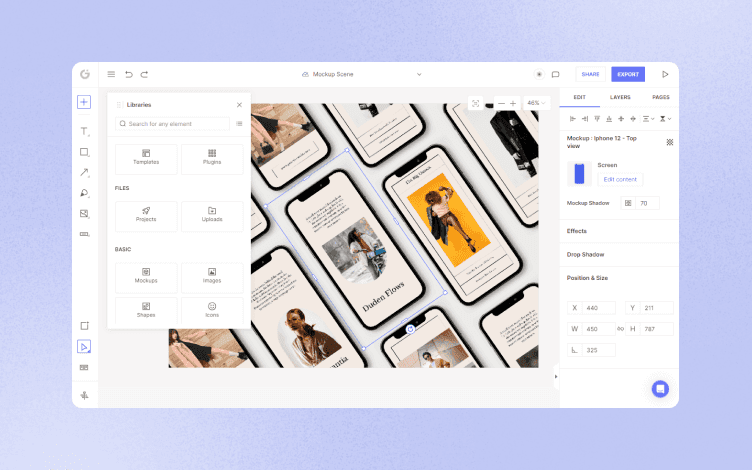
Whatsmore, with Glorify, you can fully customize a template and make it personal using the Brand it tool.
This is an excellent shortcut to creating a logo, a custom color palette, and a font that you can easily access from the dashboard and apply to your designs in seconds.

And not only that. Glorify is packed with powerful tools like Smart resize – you no longer need to worry about manually resizing your images.
Instead, select a format you need and let the resize tool do the rest. It is a great way to stay consistent across platforms without sacrificing image quality.
Suppose you need a brainstorming space to collaborate with your team members and keep all your marketing assets in one place. In that case, Infinite canvas is the solution.
When you are happy with the final design, you can save it to your computer or upload them to your website or store. Additionally, you can share them on social media.
Glorify has an ever-growing library of millions of free images, icons, shapes, and illustrations from numerous stock libraries, like Noun Project, Pixabay, Icons8, and Pexels.
Start your free trial today and discover infinite possibilities for creating stunning designs hassle-free!
Features
Alternatives
© 2019-2024 Glorify App - All rights reserved.















