We’re thrilled to announce that Glorify is officially partnering with Contra! This collaboration opens up exciting opportunities for designers, marketers, and creators in the Glorify community.
Posted May 31, 2024
•

Design, YouTube
YouTube Channel Art Sizes & Best Practices 2024
Introduction:
YouTube Channel Art is a visual element that appears at the top of a YouTube channel page. It is used to represent the channel's brand and create a strong first impression on viewers. YouTube Channel Art is displayed on various devices, including desktop, mobile, and TV screens, making it crucial to design it with the different sizes in mind. It serves as an opportunity to showcase the channel's identity and engage the audience.
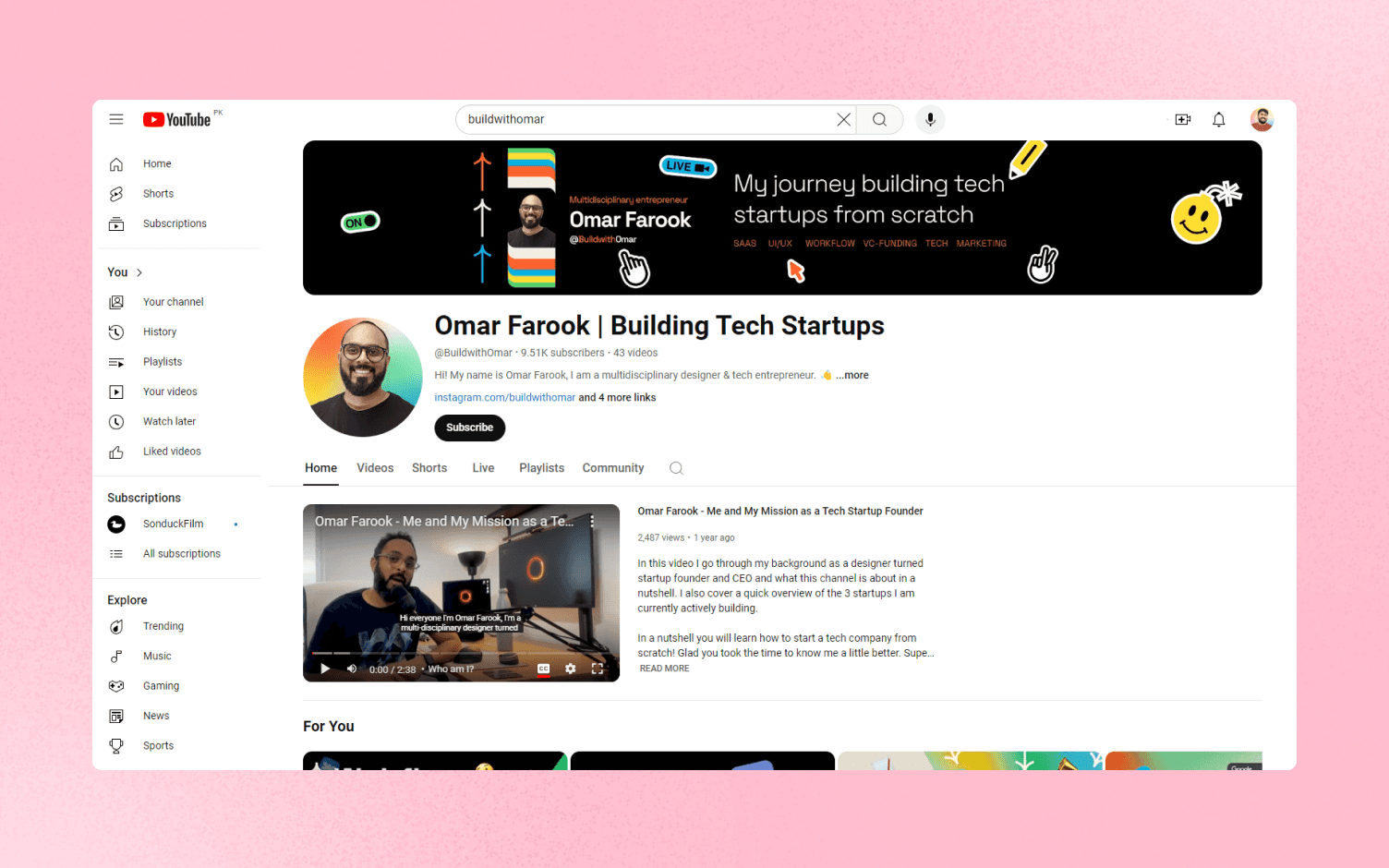
The size for YouTube Channel Art:
The recommended size for YouTube Channel Art is 2560 pixels wide by 1440 pixels tall. This ensures that the banner looks great on all devices, from large TV screens to small mobile screens. It is important to keep in mind the safe area for text and logos, which is 1546 x 423 pixels. Designing within these dimensions will ensure that important elements are not cut off on different devices.
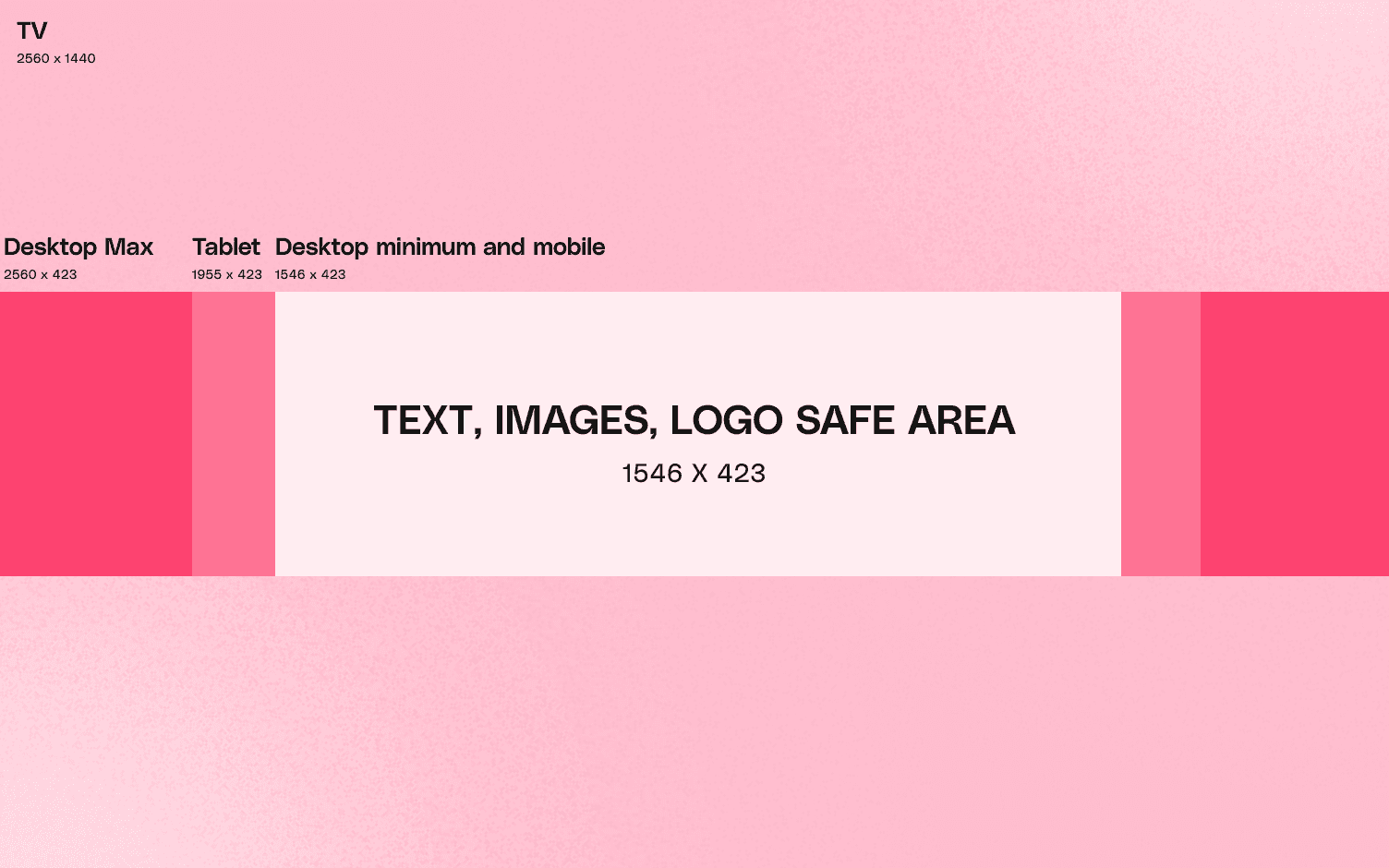
Design YouTube Channel Art super easily. With Glorify, designing YouTube Channel Art is a breeze. Start creating stunning banners that represent your channel's brand and captivate your audience.
Best practices when designing YouTube Channel Art:
Use interesting but subtle background images to make the banner visually appealing on all devices.
Account for the social sharing buttons in the bottom right corner and ensure they don't cover any crucial information or design elements.
Only use high-quality images to avoid blurriness and ensure scalability on large screens.
Opt for simple and clean designs to make your logo and social links easily recognizable.
Ensure your channel icon works well with your channel art for a cohesive visual identity.
How to Create YouTube Channel Art:
Step by step guide.
Follow these simple steps to create your own YouTube Channel Art using Glorify:
Log in to your Glorify account or create a new one if you haven't already.
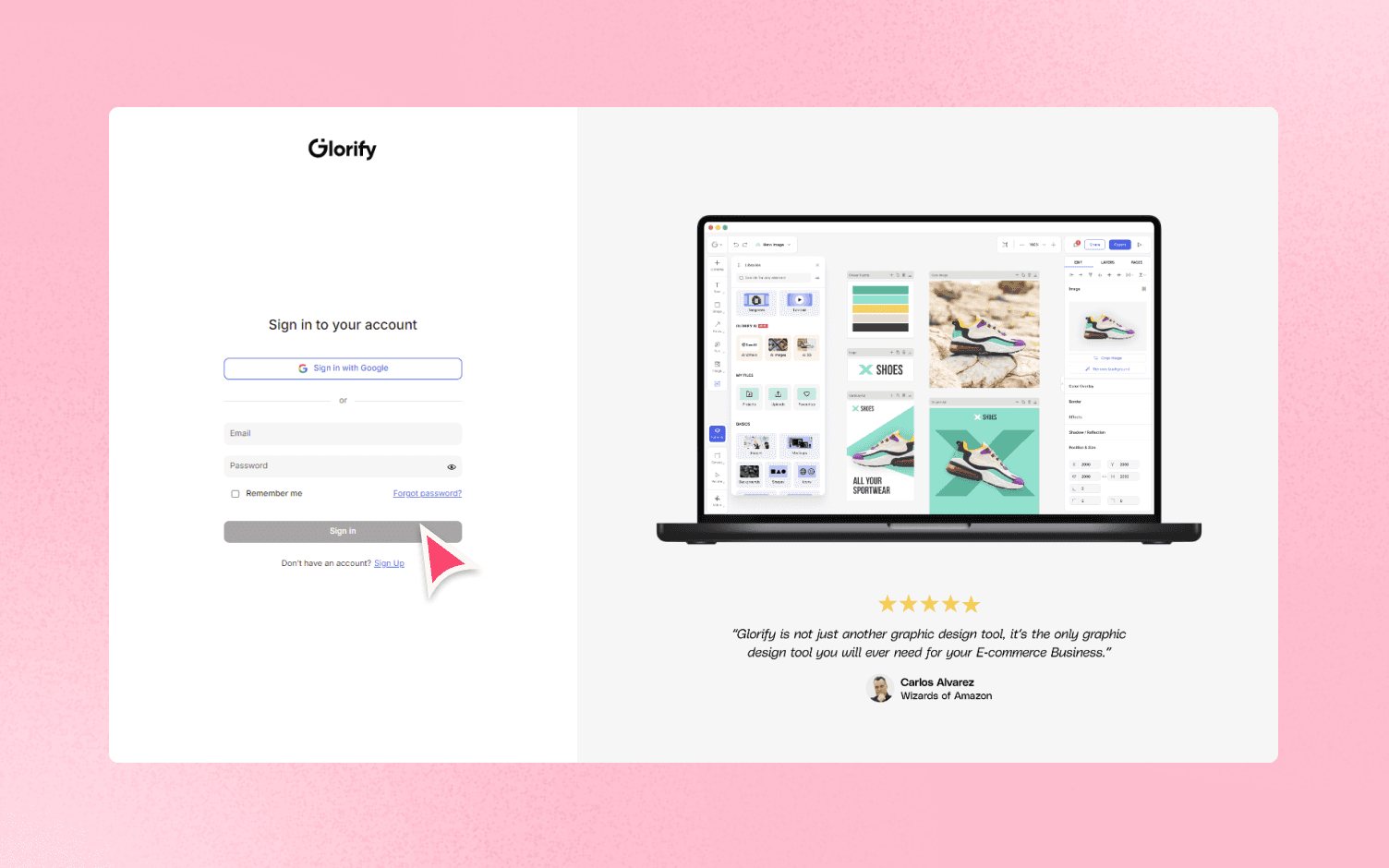
From your dashboard homepage, click on "Create Design".
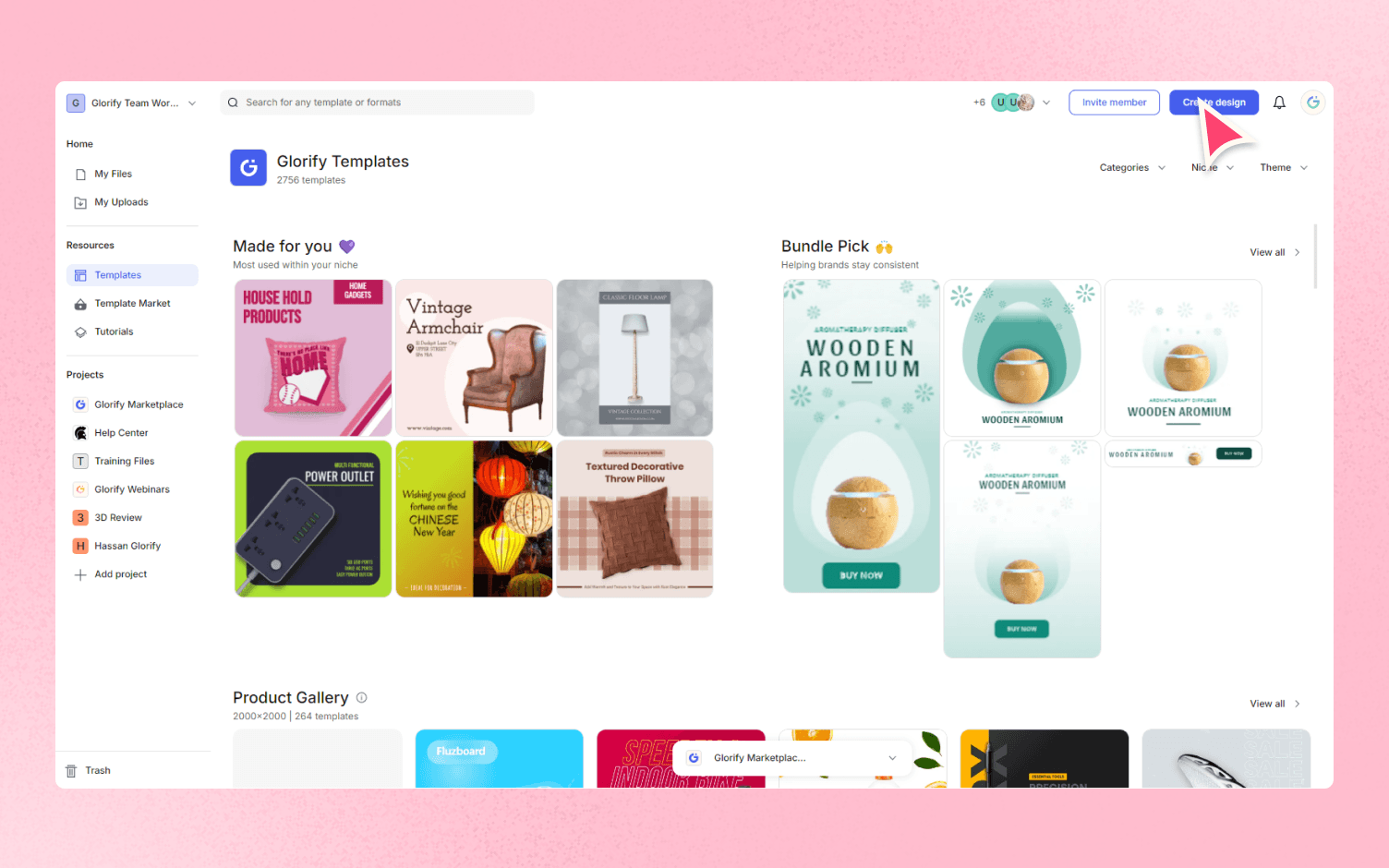
Select the "YouTube Channel Art" template or start with a blank canvas.
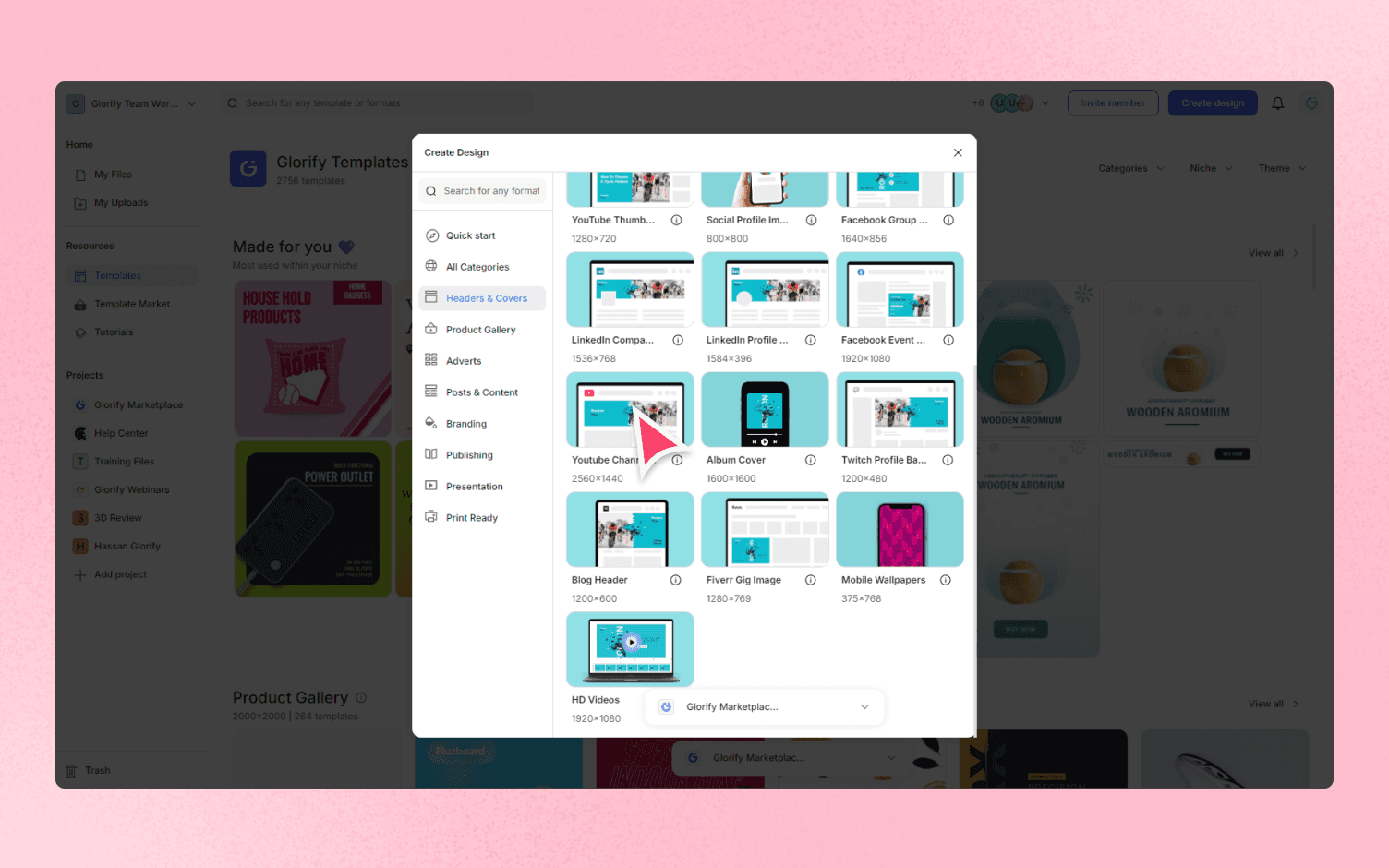
Customize the template by adding text, images, and other design elements.
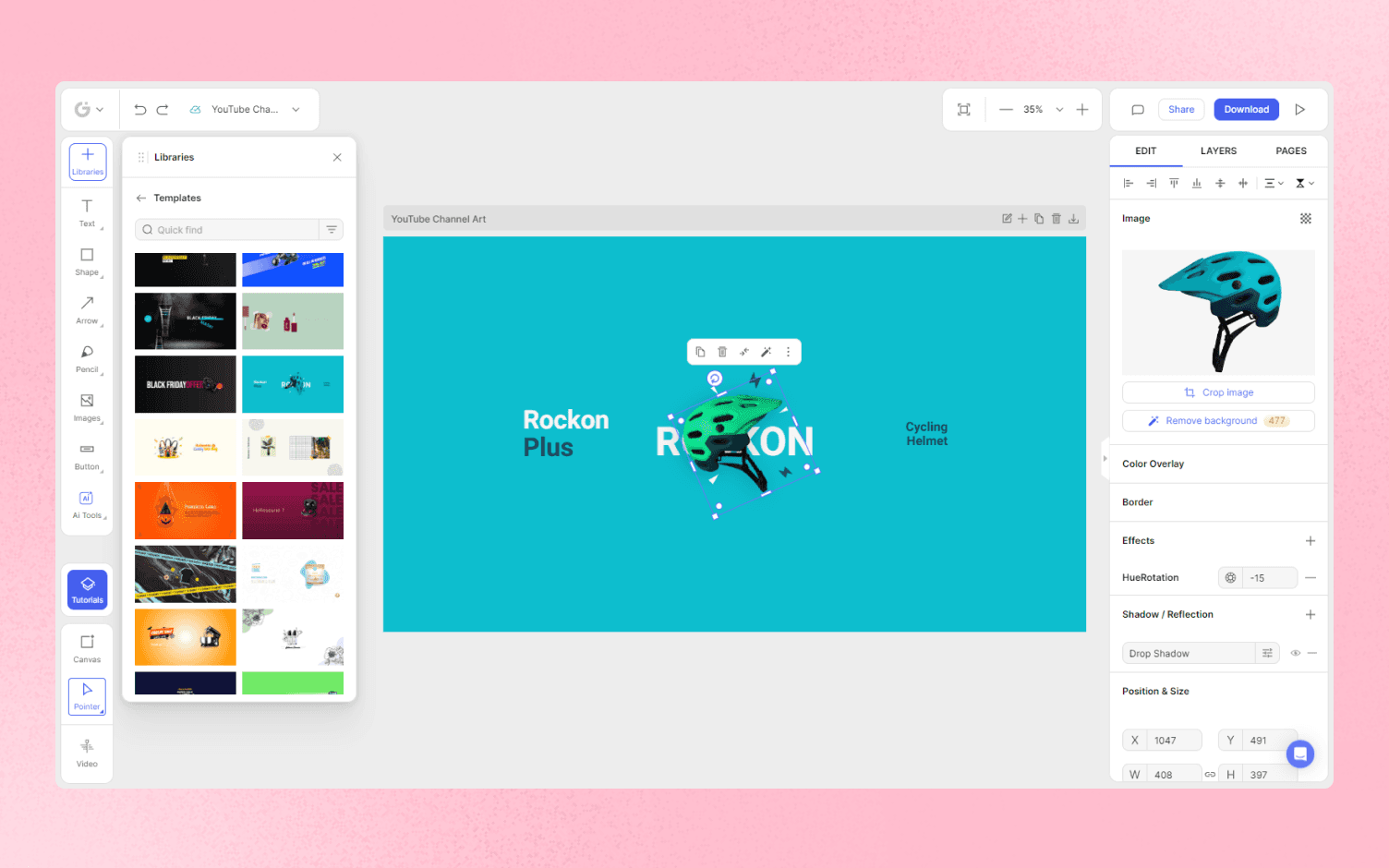
Use the provided safe zones(1546 x 423) to ensure important content is not cut off.
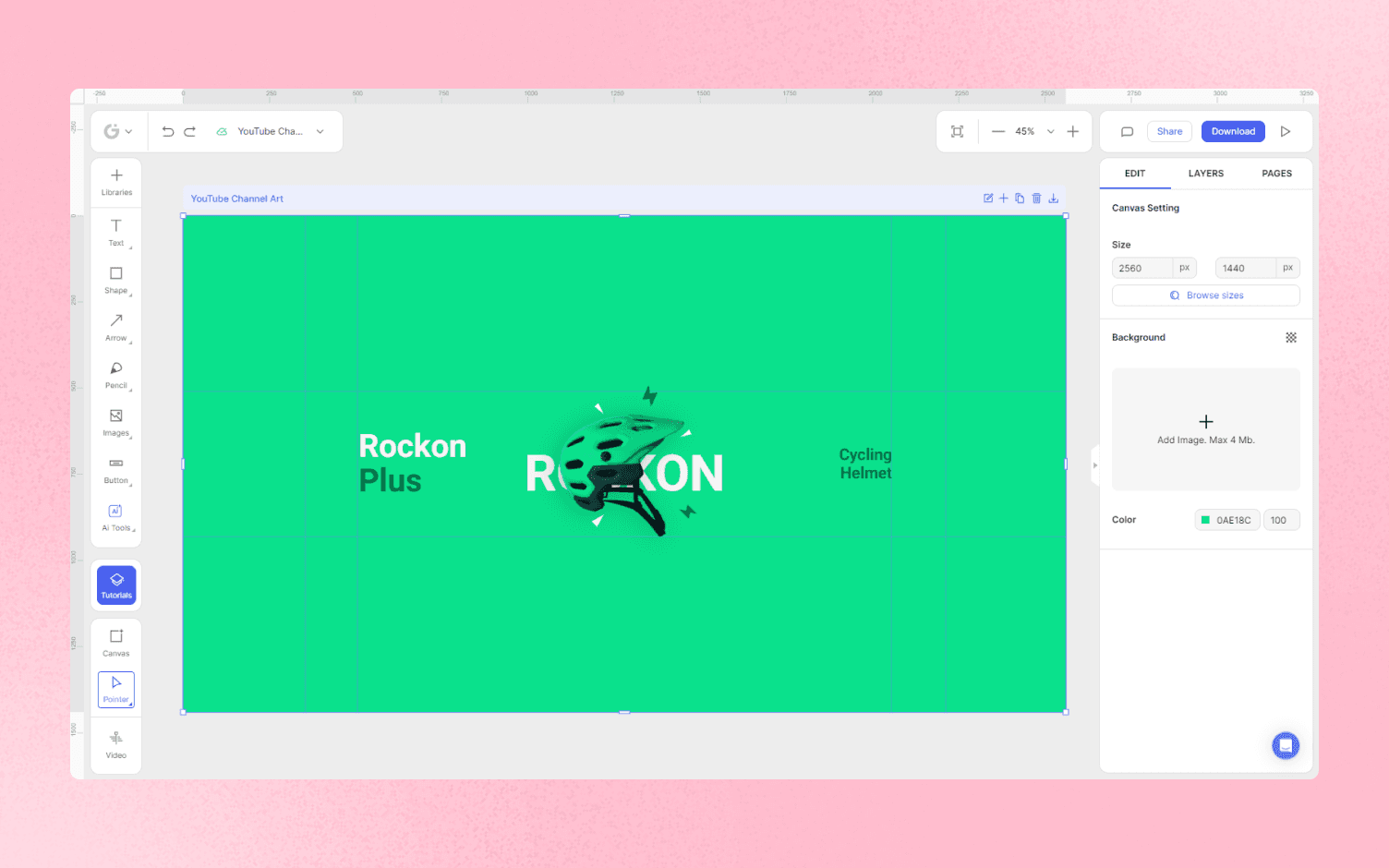
Preview and fine-tune your design until you are satisfied.
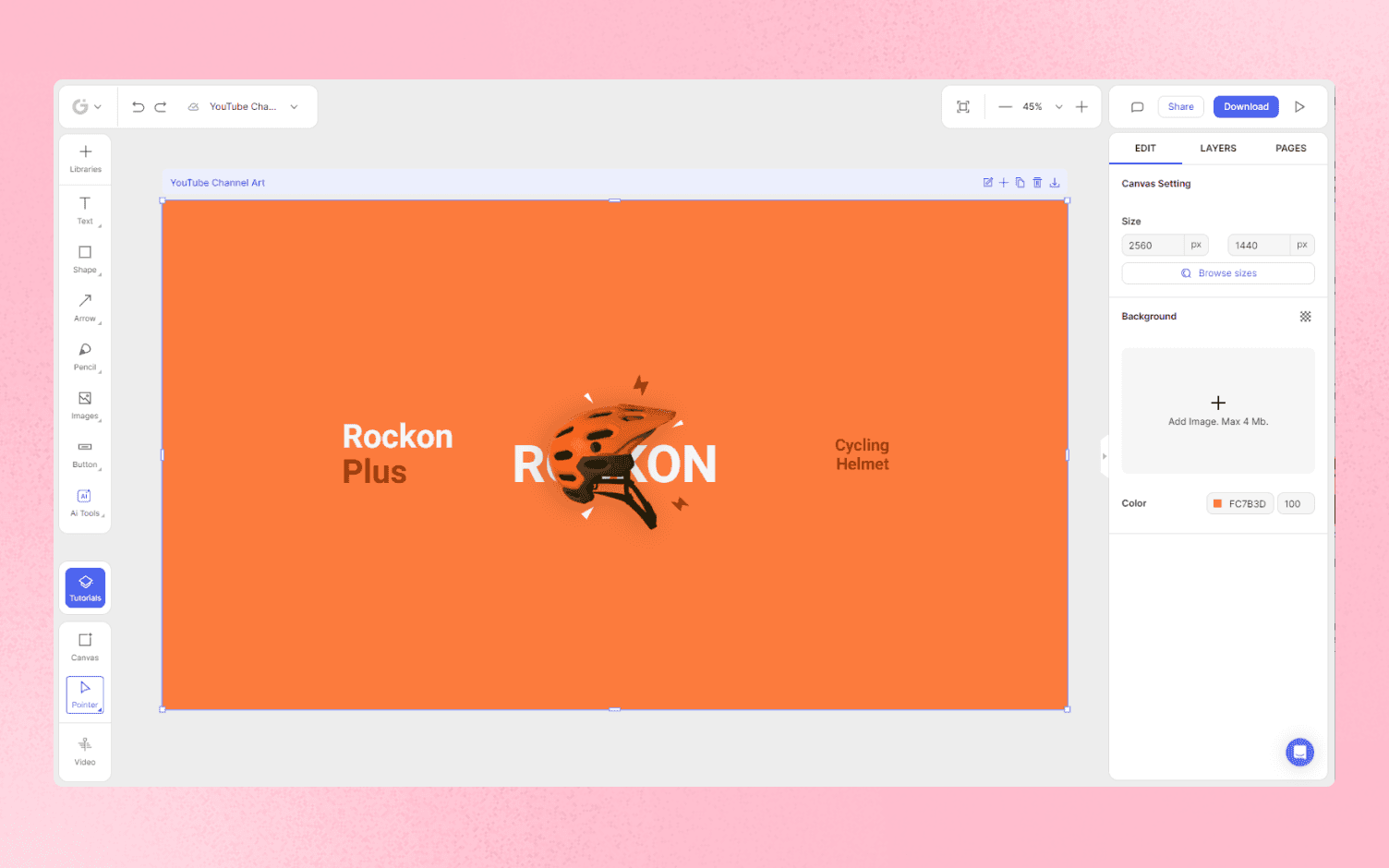
Export the final design in the appropriate format, such as JPEG or PNG, ready to be uploaded as a YouTube Channel Art.
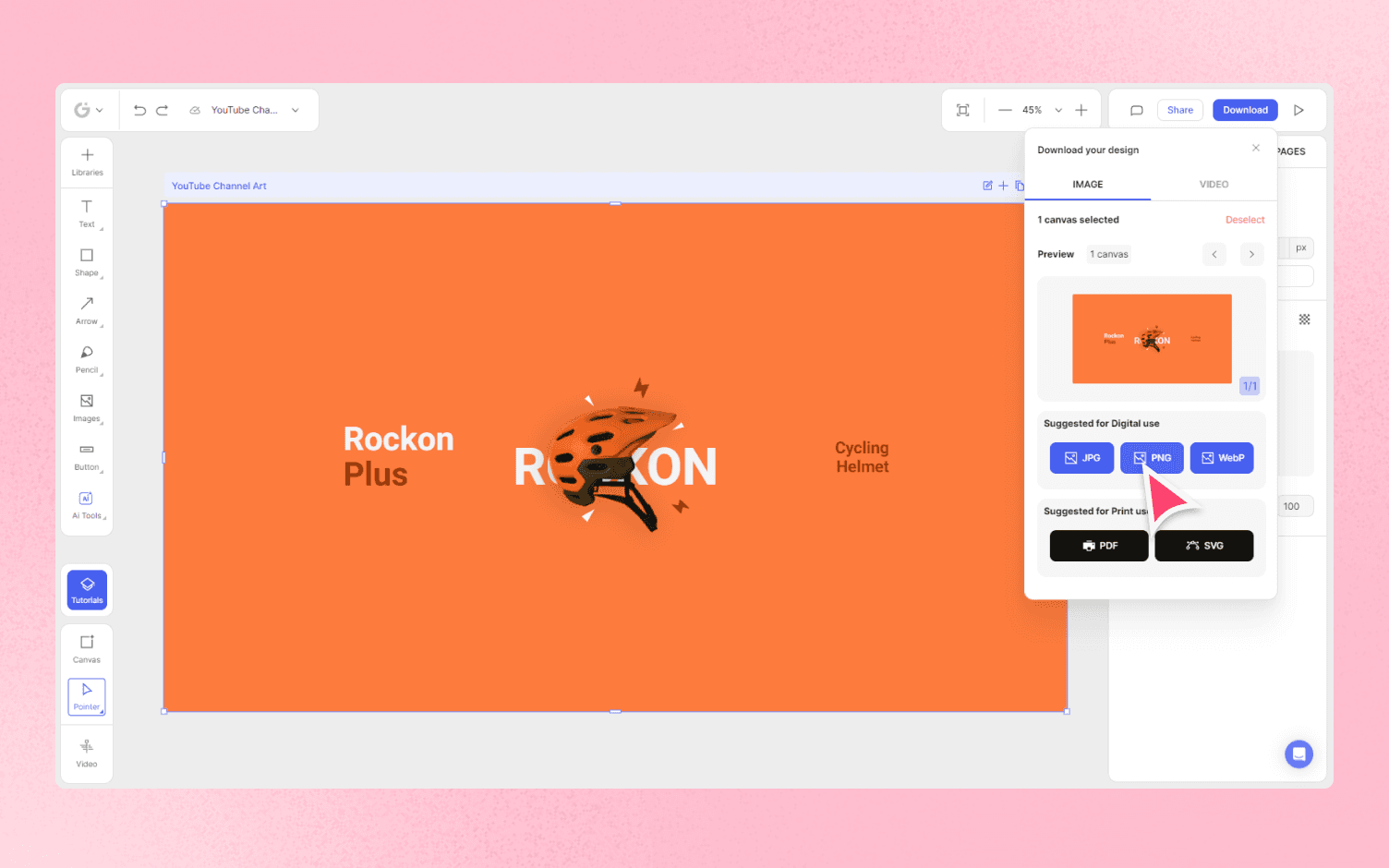
Check out these amazing templates for YouTube Channel Art available in Glorify. Customize them easily to create a visually stunning and engaging banner for your channel.
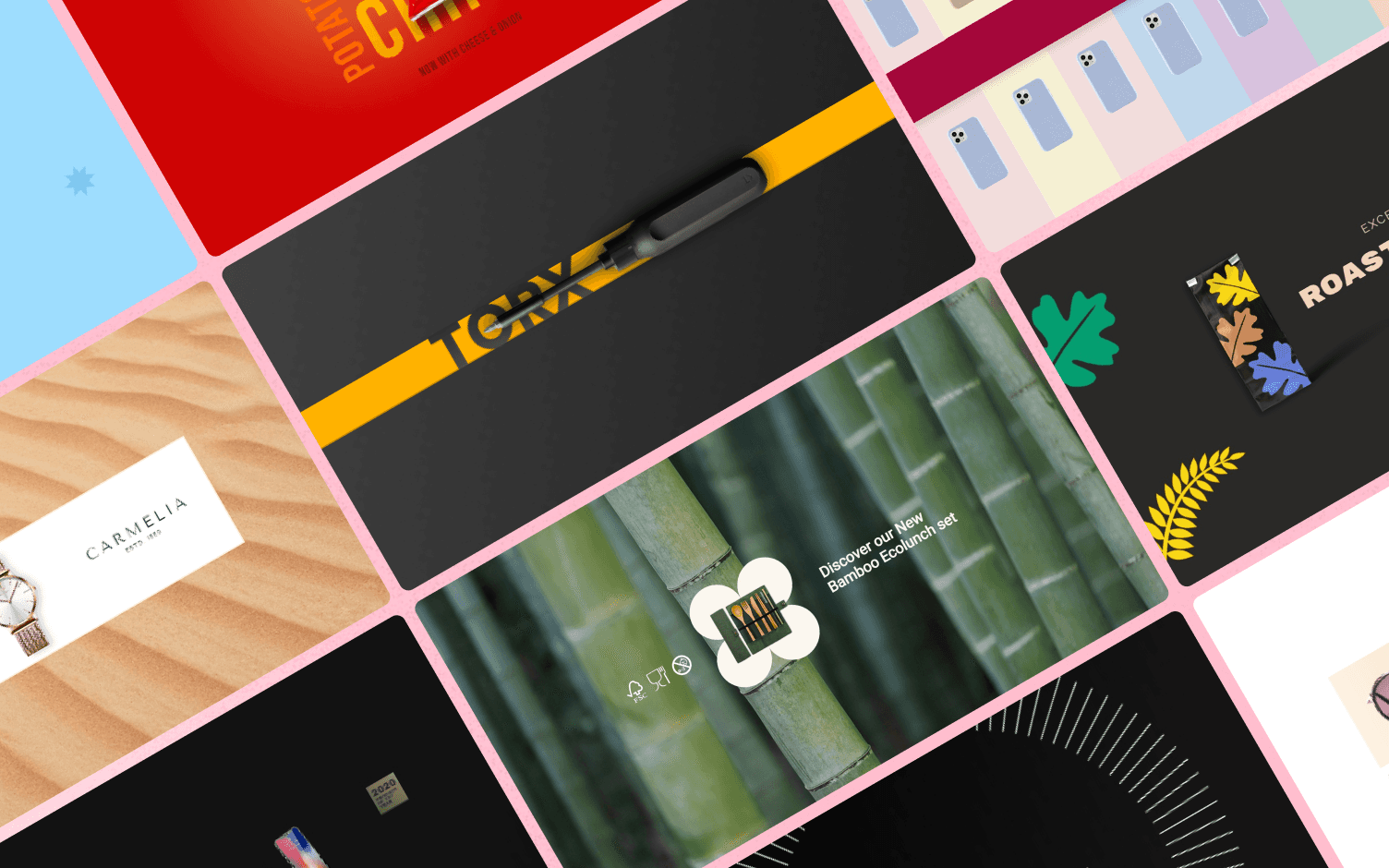
Final thoughts and conclusion:
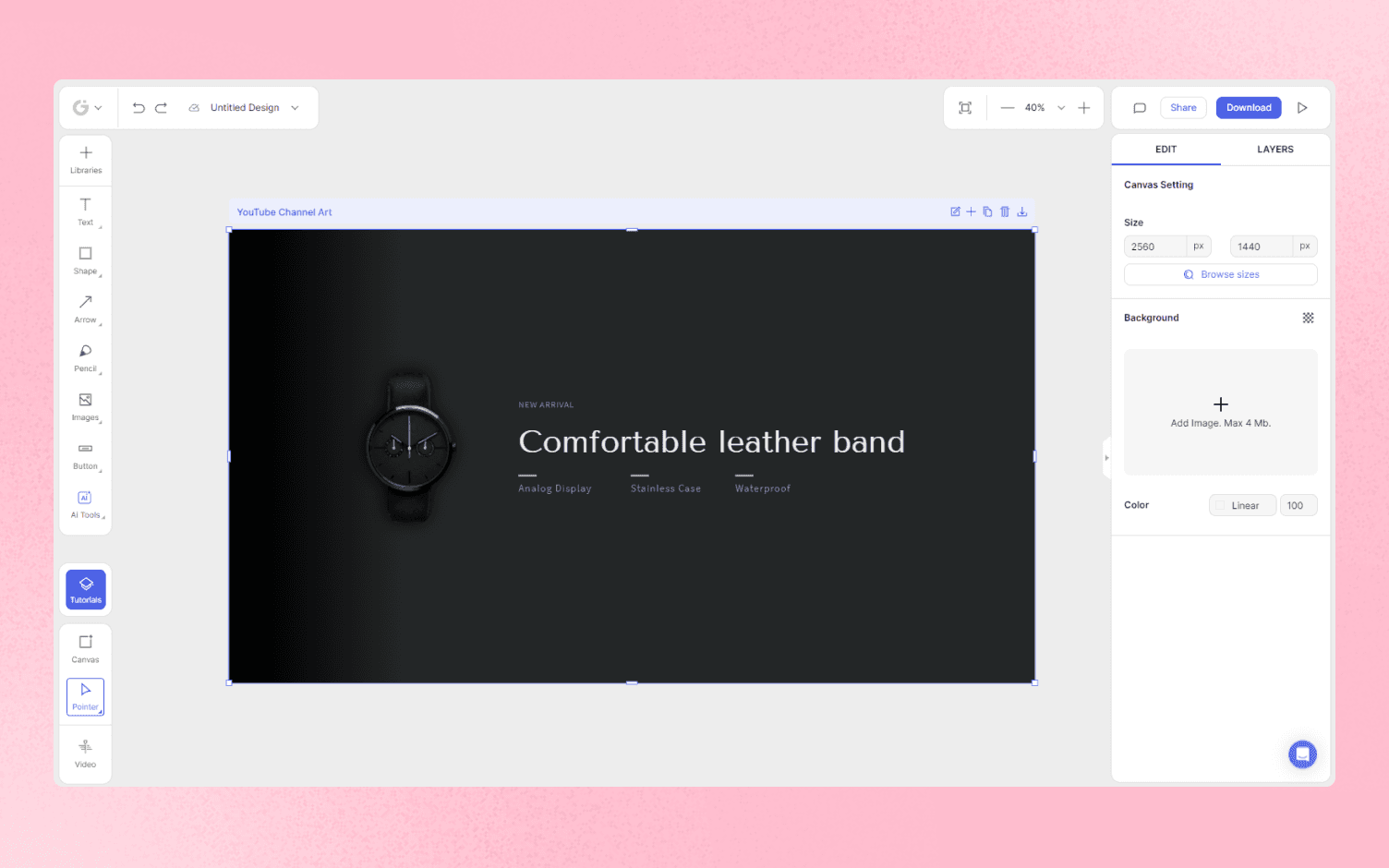
Well-designed YouTube Channel Art is essential for branding your channel and making a strong impression on viewers. By following the recommended sizes and best practices, you can create a banner that represents your brand effectively and looks great on all devices. With tools like Glorify, designing YouTube Channel Art has never been easier. Keep your banner up to date to align with your business's overall branding and the look of your YouTube channel.
Features
Alternatives
© 2019-2024 Glorify App - All rights reserved.















